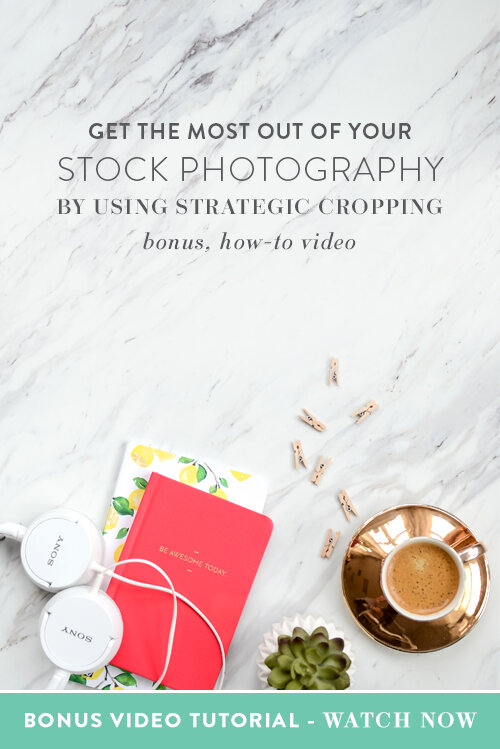Getting the Most Out of Stock Photography with Strategic Cropping
HEEEEELLLLLOOOOO! (My excited voice, by the way.)
Jessica here again and today I’m bringing you a CRAZY EASY tutorial on how to use CROPPING to get the most out of your stock photos.
Here’s the thing: as business owners we’re constantly on the look for photography that coordinates with our brand and sometimes those come at a hefty price tag, so you should really be making the most out of your images so that you can get more than one use from each stock photo.
Let’s get to it!
1. Open up your photo in your editing software - whatever you like to use, it can be Adobe Photoshop or Canva (y’all know that’s Nicolette’s favorite).
2. Use the crop tool inside of your system to crop different angles and sizes from the photo.
That’s seriously it. Told ya it was easy!
Here is a good example. Each of these photos below are taken from ONE stock photo from Jenna Redfield Designs.
Now I have images for a Pinterest-optimized pin, several for Instagram and other social media channels and, when posted in different places or at different times, nobody can tell they’re part of the same photo.
A few things to keep in mind:
You’ll want to make sure you’re using HIGH RESOLUTION images because if you start cropping an image that’s not high-res, you’ll highly downgrade the quality which will result in some yucky, grainy, pixelated images.
Check with the stock photo license on the use of the product to make sure cropping it is allowed.
Seriously, I know how easy that is but I also know how many people aren’t utilizing it - so - you’re welcome!
If you’d like to see me running through this process in Photoshop, hit up the video below.
ABOUT THE AUTHOR
Jessica Stansberry is THE Jessica behind Hey Jessica, LLC, an online content machine designed to help you figure out the moving parts of the technical systems needed to run your business.