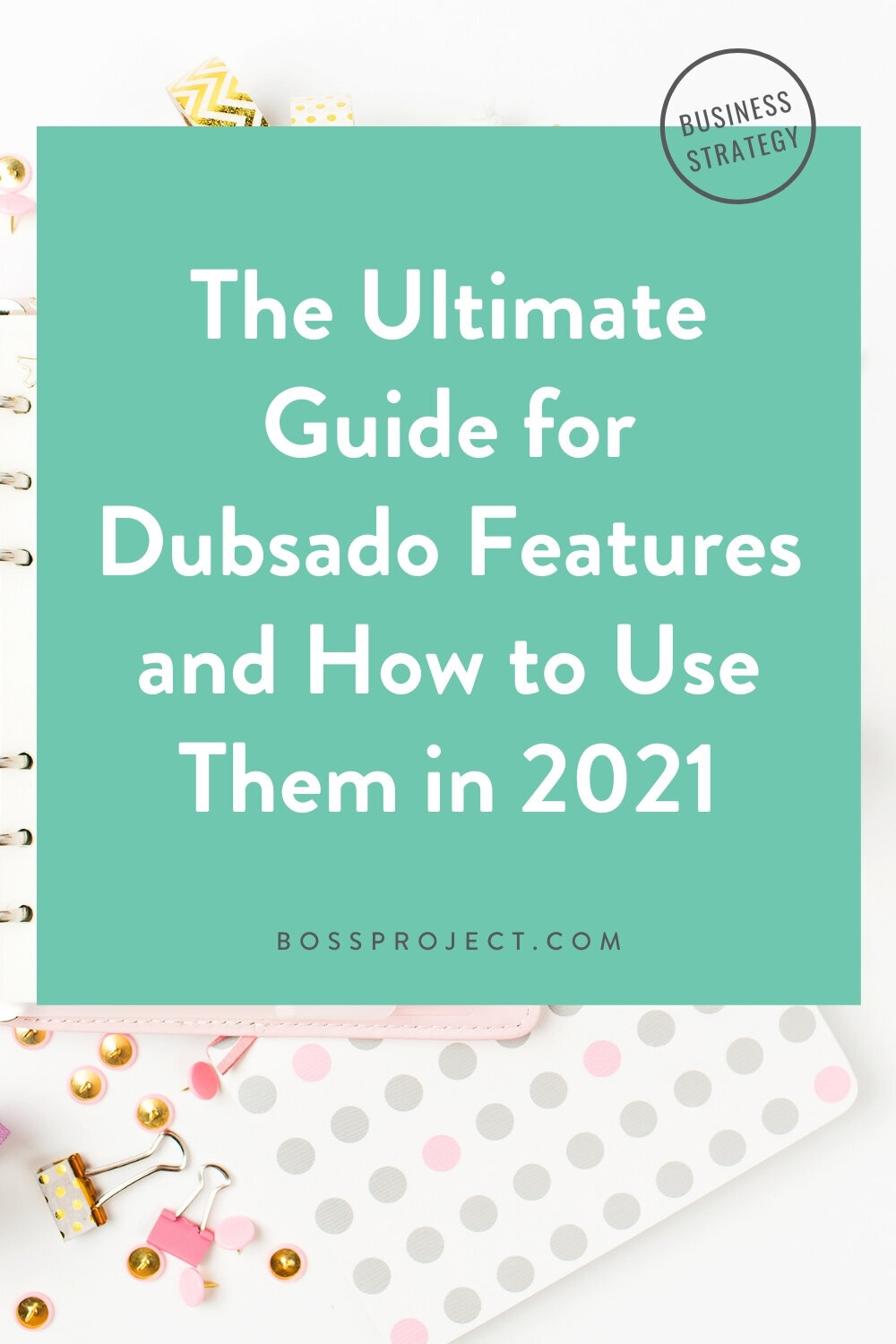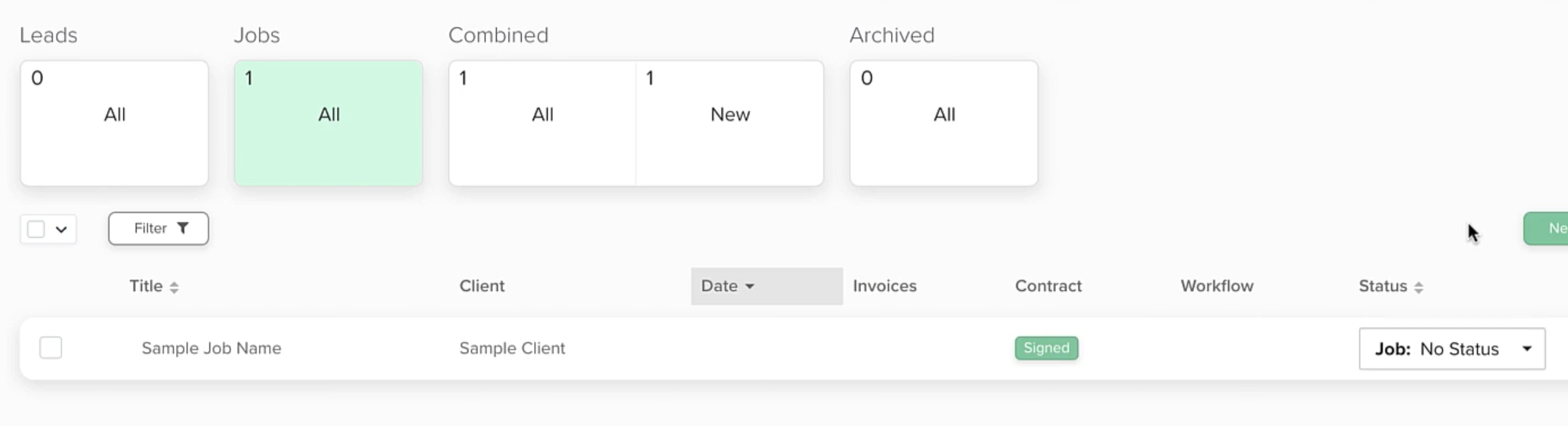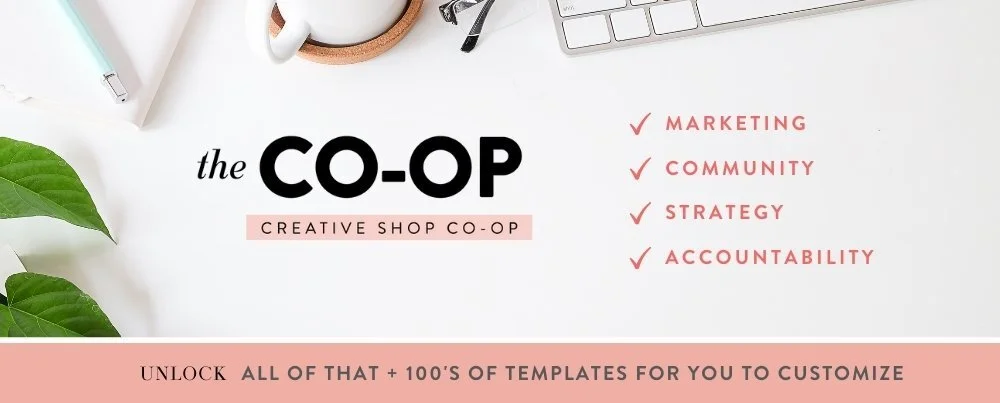The Ultimate Guide for Dubsado Features and How to Use Them in 2021
Dubsado can seem like this monster CRM that you really want to learn but are just too intimidated to do so. While it is a super robust software, it actually isn’t as hard to learn nor navigate as you might think. In fact, it’s one of the more user-friendly softwares that we’ve come across during our business journey, and it’s only gotten better since we first laid eyes on it a few years ago.
From forms to call schedulers to automated workflows, there are many features that beautifully work together to make your client processes as easy and streamlined as ever. We believe in its power to change your business around for the better, which is why we want to give you a complete guide to Dubsado’s features, how to use them in 2021, plus more tips to better your experience so that you’re using it to its fullest potential!
Dashboard and Projects
The dashboard is like the home page for your Dubsado account– this is the first page you’ll see when logging in. It serves as a quick overview of relevant information, like:
The dollar amount of open invoices
The progress of your financial goals
Revenue indicator that compares your current month’s revenue with last month’s
How many invoices have missed payments
How many contracts need countersignatures
How many workflow actions need approval
A calendar overview
A financial breakdown of your income, expenses, and profit
A task list overview
We think of the Projects page like a dashboard just for your clients, though from here on out, we’ll call them what Dubsado does– your “projects”. This page breaks your projects down into two categories: Leads and Jobs. You’re able to add project statuses within these two categories to organize your projects even further, as well as tags to differentiate the types of projects they are. Check out this post we recently wrote all about project statuses and tagging.
In the list of projects, you’re able to see the project name, client name, how much of their invoice has been paid (if there is a payment schedule), whether or not the contract is signed, if there are workflows applied, and the status.
Reporting
There are tons of simple bookkeeping tools for you to stay up-to-date on your finances and track lead generation metrics right inside of Dubsado (though you’re also able to integrate with Quickbooks if that’s the accounting system you prefer).
PROJECT SOURCES
Here, you’re able to add different sources for where you may have gotten a project, like a referral, through Facebook, your website, Pinterest, etc. You’re also able to quickly see how many projects have come from that source, which is especially useful for identifying which source is the most effective and possibly eliminating other avenues. For example, if you aren’t finding success with Pinterest, it’s probably time to focus more of your energy on the sources that are bringing in the most leads.
PROJECT BREAKDOWN
The project breakdown gives you a more detailed financial report of booked projects that you’ve gotten from each of your sources. You’re also able to view on a color-coded timeline how many projects you booked from which source in the last 365 days, year to date, last 3 months, last 30 days, or a custom date range.
INVOICES AND TRANSACTIONS
The invoices tab gives you a complete list of every single invoice you’ve sent throughout the span of you using Dubsado. You’re able to see the date they sent, projects you sent them to, if there was a payment schedule applied, the total dollar amount, and if it’s paid or unpaid. You’re also able to filter by invoices that are overdue and the date range, as well as export the list as a CSV file.
Under your transactions tab, you’ll find a log of individual income and expense transactions. You’re able to view the date, project, client, category, payment method, description, and spent and received amounts. You can filter the transactions you'd like to see and export a CSV of the resulting list.
CHART OF ACCOUNTS
This gives you a breakdown of income and expenses by category, including any sales tax you collect. Each time a payment is recorded on an invoice, Dubsado will evenly split that payment amount across the income categories of the line items on the invoice. You can use the date filters to select a date range to display, export a CSV file, and add income and expense categories.
REPORTS
The reports tool gives you easy access to colorful charts and graphs detailing your income and expenses. Like the chart of accounts, you can filter these reports by date range. If you create separate income categories for each of your services, this is an awesome place to see which services are bringing you the most income.
Calendar
With Dubsado’s calendar, you’re able to add an appointment, project, or task. Our favorite part about the calendar is that you’re also able to sync a calendar from Google, Apple, or somewhere else, so you never have to worry about important events being spread out between your Dubsado calendar and another calendar. You can view your calendar by month, week, or day, as well as view a simple list of upcoming events.
Tasks
The tasks tab lets you view all of your tasks, the project it's for, who it’s assigned to (if you have multiple users on your account), and the due date if there is one. If there is a due date, You’re able to break that down even more by filtering tasks assigned to you and incomplete tasks.
From this page, you’re also able to view your tasks boards– you can filter by all, general boards, or project-specific boards. For a detailed explanation and tutorial of tasks and boards, read this blog post.
Utilities
There are other minor tools in Dubsado that they label “utilities”, which includes:
A form list that gives you a breakdown of every form you’ve sent to a client, the kind of form it is, date it was created, and whether it was sent and completed.
An address book that includes the contact information of all of your clients, plus allows you to add more contacts, and
A time tracker where you can track your time for projects you’re working on. You’re also able to track invoiced time so that you can bill for it.
Templates
This is the fun part! The templates section includes your scheduler, forms, canned emails, workflows, packages, and payment schedules.
SCHEDULER
Dubsado lets you create multiple schedulers in case you need different settings for certain appointments. There are basic and advanced settings when creating a scheduler. In the basic settings, you’re able to:
Name it according to the appointment type (Discovery call, viewing, etc.). Be mindful that this will be displayed when someone schedules an appointment.
Add a duration of 15, 30, or 60 minutes, or create a custom duration
Choose when appointments can be scheduled– a rolling day window, fixed date range, or indefinitely
Add available times for each day, as well as remove times on dates that you won’t be available
Add a location for the appointment as either a physical address or a URL, and
Edit the canned email for sending your scheduler. (This can also be done in the Canned Emails section, which we’ll get to in a second.)
The advanced settings let you to take the customization one step further by allowing you to:
Prevent someone from booking less than a select number of hours in advance (For example, someone won’t be able to book an appointment one hour before the start time.)
Add a buffer time of a select number of minutes before and after the appointment time
Display available time slots in increments of a select number of minutes
Add a maximum number of appointments that can be scheduled in one day
Create a welcome message that will be displayed at the top of the scheduler
Add a canned appointment confirmation email
Attach a form to the scheduler, like a lead capture form
Add a redirect URL once someone schedules
Require a deposit to secure booking
Set up reminder emails
Change the scheduler view to monthly
FORMS
With Dubsado, you can create beautiful proposals, questionnaires, lead capture forms, contracts, and sub-agreements. Their drag-and-drop builder is super user-friendly and intuitive, so you’re able to customize your forms virtually however you want them to look or function. You’re able to make forms public or private, so you can either email the link to a client or apply them to their portal, or you can embed the form on a page of your website with the code Dubsado provides.
One of our favorite parts about forms is that you don’t have to create a new one for each client. Once you create a form and apply it to a project, you can edit it first to be more specific to the client if you want. From forms, you can also trigger workflows, which we go over in more detail in this blog post.
Although creating forms is easy, not everyone has the time to dedicate to doing so, which is why we’ve created a library of different Dubsado templates, including form templates, in The Creative Template Shop. Pro-tip: Instead of purchasing each one, save hundreds by becoming a member for only $47 per month and download them all.
CANNED EMAILS
You know those emails that you send time after time to clients? You can create canned emails from them so that you never have to type them out from scratch ever again. Dubsado’s gone ahead and given you different types of canned emails that you can customize:
Thank You for Reaching Out
I'm Available for Your Project
We're Not a Good Fit / I'm Unavailable
Welcome and Onboarding Instructions
Check-Ins / Status Updates
Pre-Event Tips and Information
Final File Delivery
Payment Reminders
Appointment Confirmation and Reminders
Follow Ups for Meetings
Reminders to Complete Forms
Post-Job Thank You
Post-Job Follow Ups
You’re able to add your own canned emails, as well as create an email signature. From there, you can apply canned emails to workflows or just send them one-off through Dubsado. They also have smart fields that you can apply so that certain information will auto-generate, like the client’s name, your name, form links, contact info, dates, appointments, etc.
PACKAGES
This is where you’ll set up all of your package information so that you can add them to forms. When adding packages, you’re able to add items included, a description, the price, tax, discounts, and categories. Don’t worry about the items and description needing to be set in stone– When you add a package to a form, you’re able to edit that information to display differently if needed.
WORKFLOWS
As if Dubsado didn’t already have everything you could possibly need, they also give you the ability to automate your processes with workflows! We could turn this entire section about workflows into a blog post of its own. Oh, wait, we already have! We highly recommend checking it out to get a detailed breakdown of workflows, how they work, how to build them, and more.
PAYMENT SCHEDULES
This is where you can create all of your different payment schedules if you require them. Dubsado has already created the most common schedules for you– pay in full with reminders, fixed deposit, 50/50, and 34/33/33– but you can edit these, as well as add new ones.
Client Portal
This feature ranks super high on our list of favorites. You’re able to give your clients access to their own portal where they can view emails between you, forms you’ve applied, invoices, and any files that you share. You’re also able to allow them access to task boards and lists– especially useful if you want them in the loop with their project. Just be mindful that this will also give them the ability to edit tasks.
You can share the link to the portal where they can log in with either just their email address or create a password to use also. In the portal settings, you can customize the colors to match your branding and upload banner images for desktop and mobile. We’ve also created client portal templates to make this part super simple.
Integrations
Dubsado lets you connect your account with other applications. You can directly integrate with Cloudspot, Quickbooks, Xero, conferencing apps, PayPal, and Stripe, as well as Zapier for all of the other applications you may need to integrate with.
You’re also able to connect an email account, so that you can send and receive emails directly through Dubsado. Plus, you can turn on a tracking pixel that will let you know when your emails have been received and viewed!
And there you have it! That completes our ultimate guide to 2021 Dubsado features, plus how you can use them. Rumor has it that they’re adding even more amazing features this year, so we’ll be updating this post as they release. If there’s ever something you’re stuck on, check out Dubsado’s help articles for tons of helpful tips and tutorials.
New to Dubsado and want to take it on a test drive? Head here to learn more about the software and save 30% off your first month or year.