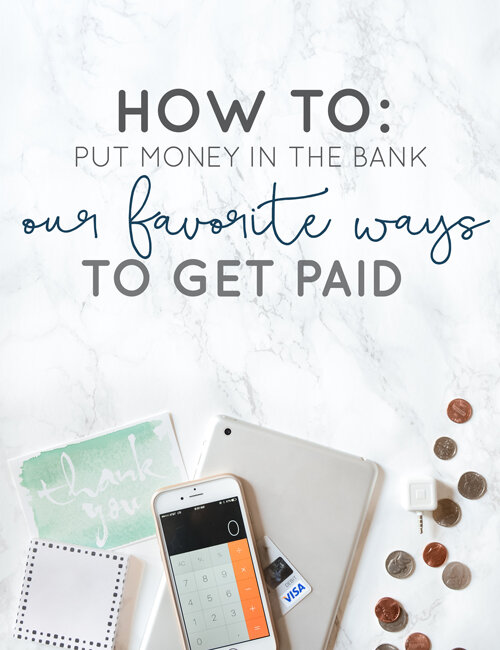How to Put Money in the Bank: Our Favorite Payment Processors
So you work your booty off creating amazing products and services, you sell them up on a beautiful platform, collaborate with various vendors or consultants to get stuff done and then you wonder, where does the money go? Or more importantly how does the money get from clients or vendors and into your bank account? With the flood of payment processors and ways to bill and charge, it’s no wonder you’re overwhelmed and anxious about this decision. We’ve decided to break down our favorite ways of getting paid so that you don’t have to worry about all that money hanging out in space anymore and you can bring it home where it belongs!
Stripe
Sure, we may be biased because Stripe is Squarespace’s only payment processor of choice, but they’ve got a pretty smooth situation going on. We know many service-and product-based small business that rely on Stripe and it holds up. There are a few things we wished they offered, but we know they have a ton of room to grow.
In future, we’d love to see them offer:
- Split payment options;
- Payment plan options;
- Inventory tracking, and
- Gift card set ups.
We personally love how payments are handled completely on their own - no extra work for you! And that money is automatically moved over to your bank account - no extra hassle for you! Another favorite trick are the custom coupon codes you can assign either to specific items, categories, minimum orders or any other orders. You can also decide if you’re going to give a flat rate, a certain percentage off or if you want to offer free shipping. If you want to know more about how Stripe specifically works with Squarespace, check out this article.
PayPal
We hear about the “great debate” between Stripe and PayPal ALL the time, and this article breaks down the differences wonderfully. As a consumer, we love paying with PayPal, but as a seller we don’t not enjoy billing through PayPal. Their fees are generally higher, take a while to show up in your account, and you then have to withdraw and move to your bank. It isn’t set up to be “pretty”, so most invoices look bulky and off-brand.
However, if Paypal is your jam and you need an on-the-go way to ring people up, they do have you covered. Here’s a breakdown of PayPal Here (mobile card swipe), so if you want to read more check out this article.
PayPal Here
- 2.7% per swipe charge
- $15 (with ability to get money back once you download the free app)
- Chip reader is $149 (with $100 rebate only after $3,000 has been processed in your account during the first 3 months)
- Manage payments, inventory, sales, et cetera inside PayPal online
- You’ll need your own tablet or computer to use PayPal Swipe
If you’re interested in another option (with the potential to add on a complete register) then you might want to check out Square. They’ve been around for awhile and were actually one of the first to come out with an on-the-go credit card reader that plugs into your phone or tablet. We suggest that you use the reader if you sell at a lot of trade shows, pop-up shops or in clients’ homes. It’s perfect for on-the-go without any set up. Below is a breakdown of Square Reader (or read more here).
Square Reader
- Traditional magstripe reader is free
- 2.75% per swipe charge
- Chip reader is additional $49
- Track payments, send receipts, manage inventory, et cetera inside the free app (Square Register)
- Swipes without an internet connection
If you have a more permanent location (brick and mortar) then you may be looking for a heavier duty register option. Square provides you with that for very low start-up costs, but the rate per swipe charge is pretty high. You can get more in-depth about Square Stand over here.
Square Stand
- $99 for stand (have to go find receipt printer, drawer and scanner somewhere else)
- Can run charges offline
- No monthly fee
- Always 2.75% per swipe
- Accept Apple Pay and chip cards with additional purchase of $49
- Track sales, inventory, etc in free app
- Support Monday-Friday 6am-6pm Pacific Time
- Funds available in 1-2 working days
Bank of America Merchant Services
Now, if you’re a higher monthly volume business ($5,000+) you will probably want lower fees and be looking for a better customer service experience. We have found that Bank of America offers one of the best options with their low fees, 24/7 customer service and sleek design. You can read all about Clover (their register, swipe option) over here.
Clover
- All day, every day (24/7/365) merchant support (one number to call, and you’ll usually talk to the same person)
- Track sales, inventory, et cetera are within the included software
- Funds available next day
- Includes screen / tablet, stand, receipt printer, software loaded, card reader, cash drawer, cables, printer paper (optional kitchen printer)
- $59.83/month to lease (or buy outright for $1,249)
- Additional $49/month for maintenance
- 1.89 %- 2.25% per swipe depending on sales (the rate lowers as your sales increase)
Stripe Relay
If you’re a product-based business, listen up! Relay is a brand new service offered by Stripe. It’s still working out some details and getting more e-commerce systems integrated, but it’s going to change your business. Basically, they are trying to make on-the-go shopping easier. We all know that buying on our phones isn’t the best experience and because of this a lot of retail stores are struggling. Despite mobile devices representing 60% of browsing traffic for shopping sites, they only make up 15% of purchases. (source).
So Stripe is working on ways for app developers, retail owners and big name companies to all have their hand in making this process easier. With Relay (right now!) you can get to work selling on Twitter! You may need a little patience, some wine or a developer to help you out (designing your own buttons, integrating API inside apps, et cetera) but I strongly believe this is where you need to put your efforts. Read more about everything Relay can offer you here.
Google Wallet
What about the instances when you might not need to charge or bill a client, but rather to pay or ask for money from a vendor, consultant or pay your business partner? We love using Google Wallet for these instances. It works similarly to how sending money through PayPal Family and Friends, but a bit more seamless and far easier. You can read up on Google Wallet here.
- Send via email address
- Free when sending from your debit card, bank account or Wallet balance
- Once money is there you can spend with either your Google Wallet card or transfer it over to your bank
- Keep track of transactions inside app
- Put limits on spending or set transfers when balance gets low
No matter where you are in your business (1-2 sales here and there or raking in the orders left and right) you’ve got to figure out a proper payment processor and organize it. When using any of these options we strongly suggest that you make sure that you have a separate bank account just for your business needs. You may think it’s silly now or don’t want to put the time in to do it, but it makes all the difference once business is booming - and isn’t that what we’re aiming for?