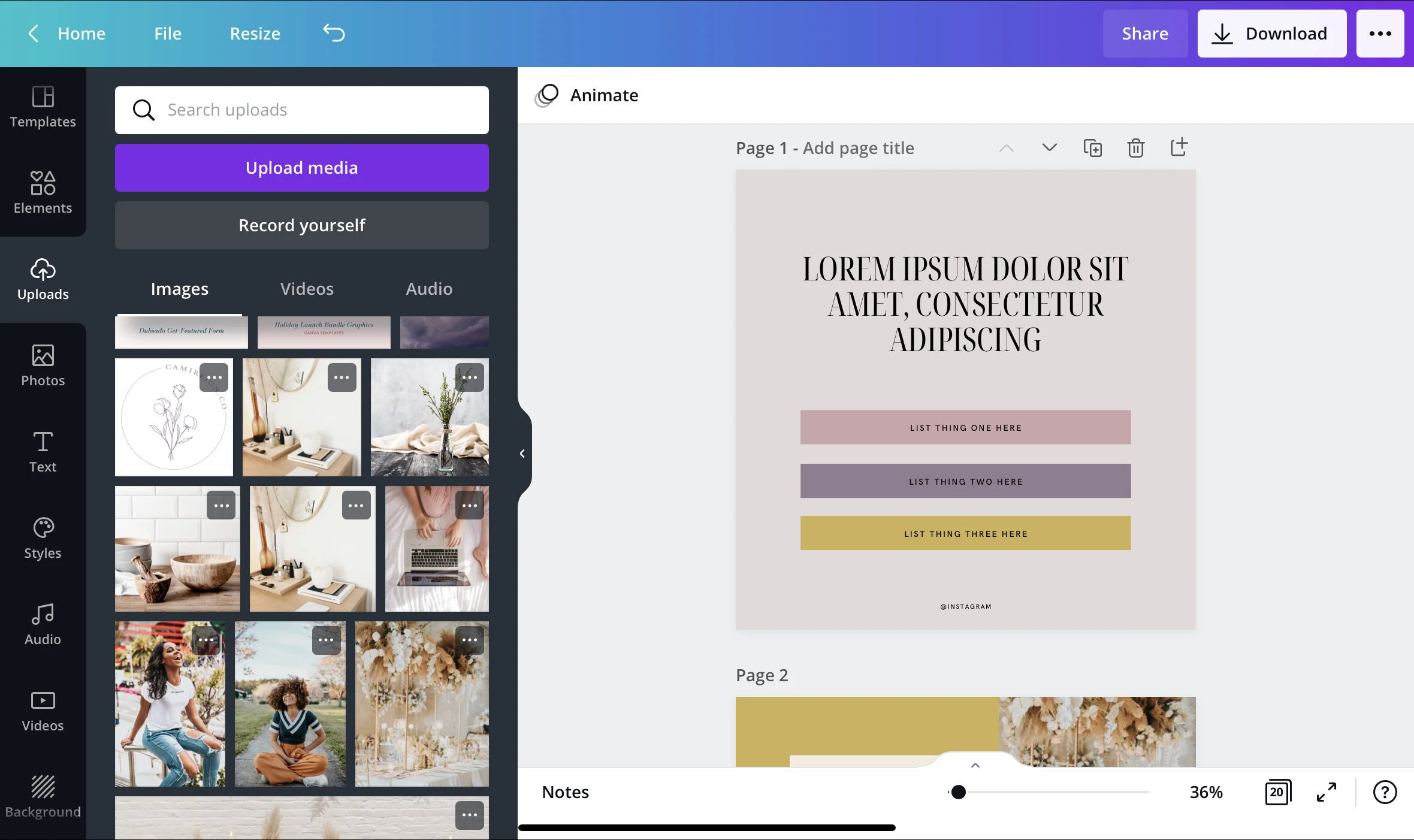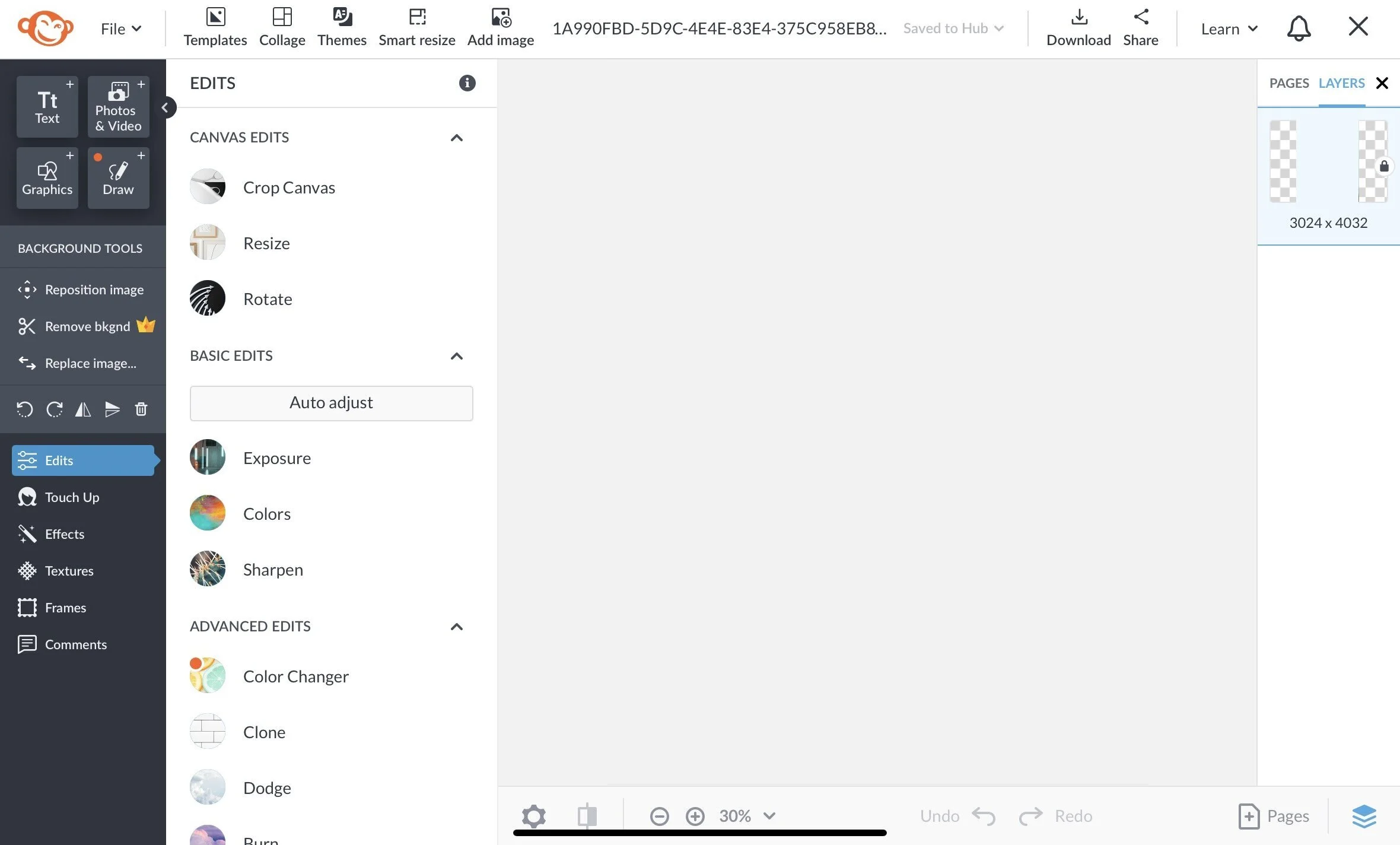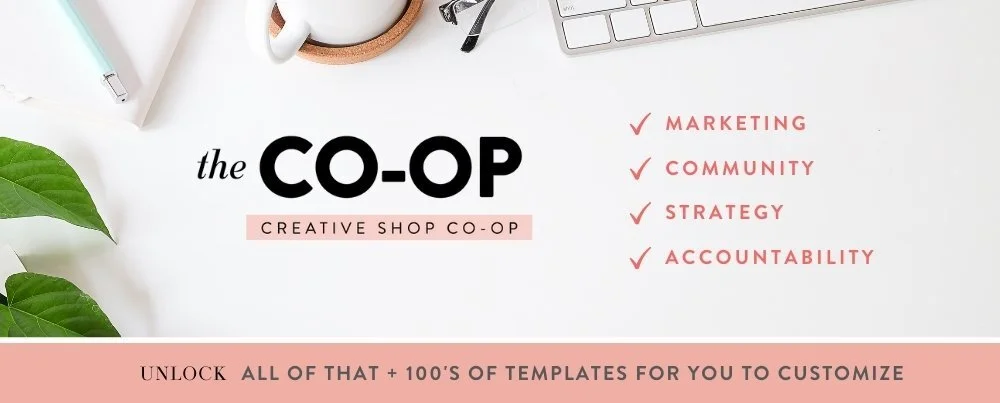Canva vs. Picmonkey, Which is the best photo editor and why
Canva and Picmonkey are two of the largest editors for those looking for a quick and simple way to create designs. If you’re a beginner in graphic design or photo editing, you’ll probably find these two tools to be lifesavers. There’s always the question, though, of which one is the best and why?
In this blog post, we’re going to give a side-by-side comparison of Canva and Picmonkey, so you can decide which would be best for your needs and business!
Canva vs. Picmonkey Pricing
Canva has a free account, but there’s the option to upgrade to Canva Pro for $12.99 per month or $119.99 per year. Our link will get you your first 30 days free or 25% off the annual plan, knocking it down to $89.99.
As for Picmonkey, they don’t have a free plan, but instead a Basic, Pro, and Business plan. The Basic plan is $7.99 monthly or $72 annually, and the Pro plan is $12.99 monthly or $120 annually. The Business plan $23 monthly or starting at $228 annually. They’ll let you try out any plan free for 7 days.
The Business plan gives you the ability to collaborate with team members, keep colors, fonts, and logos in multiple brand kits, co-edit files in real time, leave comments, create and share folders, etc. Canva Pro allows you to do all of those things for only half the price.
So, for this part of the comparison, Canva wins. While it is possible to get the hang of the platform in 7 days, Canva’s longer trial really gives you the opportunity to play around and explore. Plus, their cheaper Pro plan gives you all of the collaborative functionalities of Picmonkey’s Business plan.
Canva vs. Picmonkey Interface
Both platforms’ tools are easily laid out. The editors are easy to navigate, and it’s clear what each tool or button is for. While their ease of use is similar, we will say that Canva’s aesthetic could play a part in making it slightly more easy to navigate if you’re a visual learner as a Picmonkey is a bit plain.
Canva vs. Picmonkey Functionality
This is where you’ll find the most differences because Canva and Picmonkey really have two different purposes. Canva is focused more on the creation of graphics like things for web use and print, whereas Picmonkey is used for photo editing. They do have similar capabilities, like:
Adding shapes and photos
Adding text
Removing backgrounds from photos
Photo effects/filters
Photo frames (although Canva has a larger selection of styles)
Basic photo adjustment (exposure, contract, saturation, etc.)
Collage frames
Pre-built templates
Auto-resize (Canva calls this Magic Resize; Picmonkey calls it Smart Resize)
Adding multiple media to the same document
Working on multiple pages
PICMONKEY FEATURES
Where Canva lacks that Picmonkey doesn’t is the ability to draw on the canvas or use a brush tool freely for extra photo editing capabilities, like cosmetic touch ups and advanced edits like dodge and burn, levels, curves, and color changer, as well as working in layers. Picmonkey also has a wider selection of filters, and when you add a filter, you can use the brush tool to erase.
CANVA FEATURES
Canva has an exponentially larger selection of templates, fonts, and elements. They also have stock photos, videos, graphics, and audio for you to choose from and add to your project. You can save file types in either program in JPG, PNG, or PDF formats, but Canva allows you to also save as SVG, GIF, and MP4. Not to mention their built-in social media scheduler that integrates with 8 platforms and the “record and present” feature where you can record yourself presenting your project. If you create items for print, you can use Canva’s printing service with 27 different print options.
Conclusion
As far as photo editing is concerned, Picmonkey will do the job and do it well. Canva’s photo editing options are limited, but we have to take into consideration that it isn’t created for that purpose unlike Picmonkey. Because of that, they actually would complement each other really nicely. Where Picmonkey lacks, Canva can fill in and vice versa.
If you want to go ahead and give Canva a shot to see how you like their photo editing tools, you can start your 30-day free trial right here.