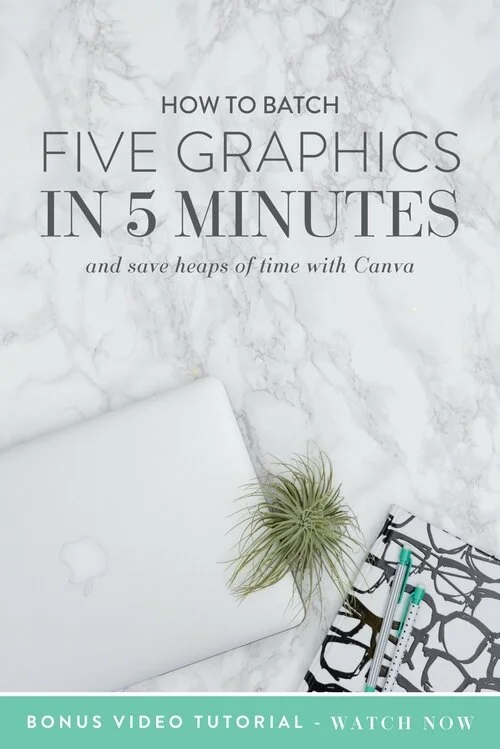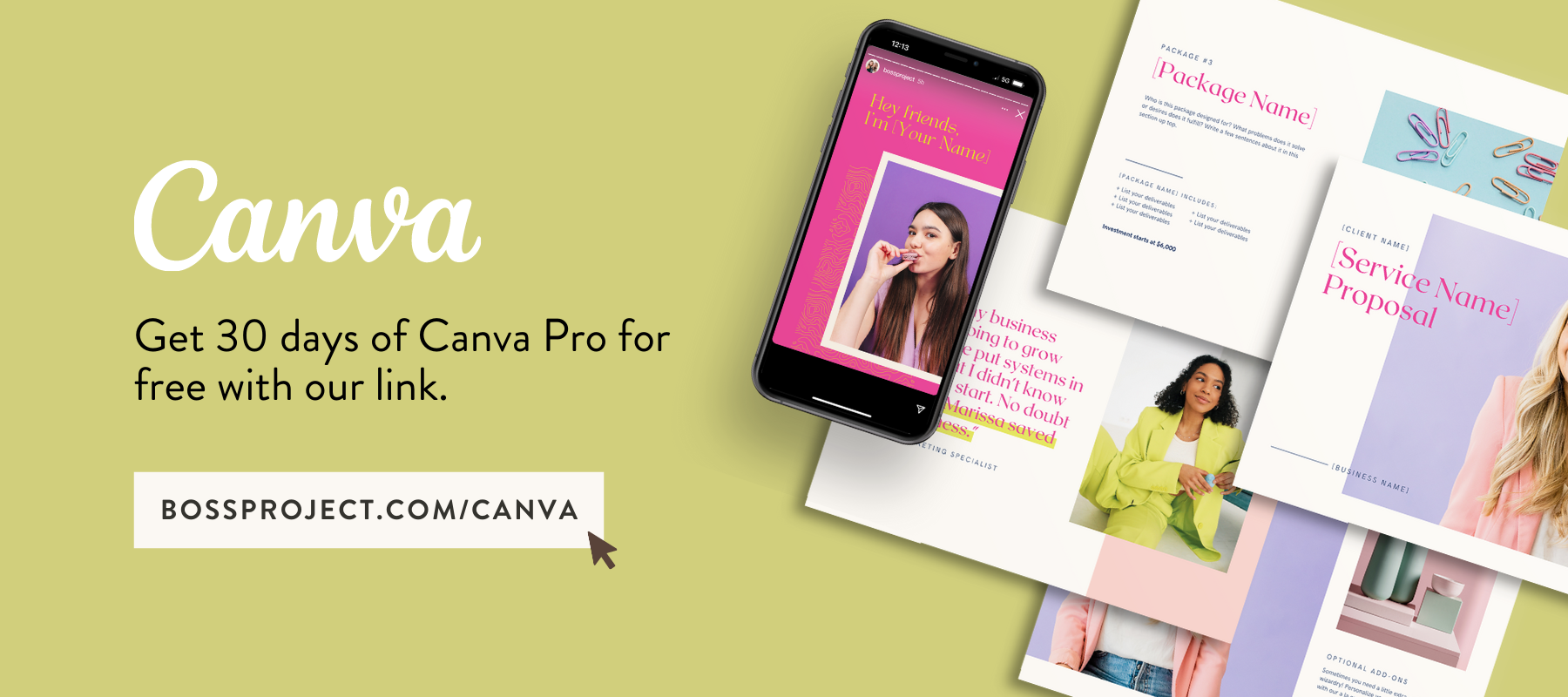How to Batch Five Graphics in Five Minutes
One of the things I hear a lot as a Canva Designer is that people feel stuck on ideas for their graphics, and want to know how to create great looking graphics faster.
Well, the last thing I want you to do is reinvent the wheel every single time you sit down to create your graphics.
So, if you’re feeling creatively stuck with your visuals, then today’s training is perfect for you. I want to show you how to approach one visual and use that “style” to batch the rest of your graphics so you can save time and feel great about your visuals.
In this training, you’ll learn:
How to create a “design recipe” by using your brand elements
How to repeat that concept for all of your other graphics
How to save time and simplify batching graphics for your biz, and
How to create a consistent look and feel with your visuals.
I start off by creating one image for my blog post, and let that image inspire the rest of the images needed to promote my post.
1. CREATE A BLOG OR PINTEREST IMAGE (00:54)
Whether you’re starting from scratch or working from a preset template, remember to add visual cues and concepts that your readers are accustomed to seeing on your online spaces.
In the video, you can see how I mimic the basic layout of my Recipe Book Training to create a custom Pinterest image that “matches”.
2. A FACEBOOK POST IMAGE (02:10)
You can use Canva for Work’s Magic Resize feature to create duplicate images in different sizes (see first image below), or you can “drag” your new design into your preset template and adjust the design accordingly. Simply got to, Layouts > All your designs > and find the Pinterest post image you just created. Drag it into your new design and adjust (see second image below).
Both options are a great way to save time. I usually go with option two, as I want to make sure all my graphics look consistent with the my existing images for that platform.
3. A CONTENT UPGRADE IMAGE (03:11)
You’ll see me follow the same steps as I do with the previous image, making it easier to create a consistent look for all of my graphics. And, because I’m creating them all in one work session, I can easily see how they’ll “fit” together, and which images need to be adapted slightly so that they don’t all look the same.
You can easily do this by swapping out your background image for a plain color or changing out the main color for an accent color.
4. AN INSTAGRAM POST (03:39)
Your Instagram image is going to depend on your visual strategy for Instagram. You could do lifestyle shots with images for tips and videos in between (like I do here), or you could use the same image for Instagram as you use on your blog post (like Think Creative Collective does). Do what works for you (and your brand) and do what is easy to stick with.
5. MOCK UP IMAGE (03:51)
A mock up image is an easy and versatile image to promote your post on Instagram, Twitter, Facebook or Pinterest. See How to use Canva to create your Product Mockups to make your own profesh looking mock ups.
And there you have it, babe. Five image ideas to promote your next blog post in just a few short minutes.
As I mention in the training, it helps when you create your images around a central theme. It will also save you heaps of time and frustration if you create them all at once.
If you’d like to feel super fancy and have your very own personalized Canva templates to play with, visit NicholetteStyles.com and poke around in the options available. You can also send me a note here.
ABOUT THE AUTHOR
Nicholette von Reiche is the go-to Canva Queen for creative, style-savvy entrepreneurs who want to create gorgeous, cohesive designs for their business that they can promote with confidence.
Born in Cape Town, South Africa, she’s had several fascinating past lives, including work as a Food Stylist, Event Coordinator, Health Coach and Home Stylist before bringing her talents online to teach (and do) Canva Styling for female biz owners. Needless to say, she knows a thing or two about what it takes to create beautiful spaces, places and experiences.
When Nicholette’s not building her Clever with Canva Empire or creating custom Canva templates for clients, you can probably find her on a (hopefully scenic) patio with a glass of crisp white wine, restyling her scatter pillows or building Magna tile mansions with her toddler, Pomeranian and husband.
Nicholette von Reiche, Nicholette Styles
Website | Instagram | Facebook | Pinterest | You Tube