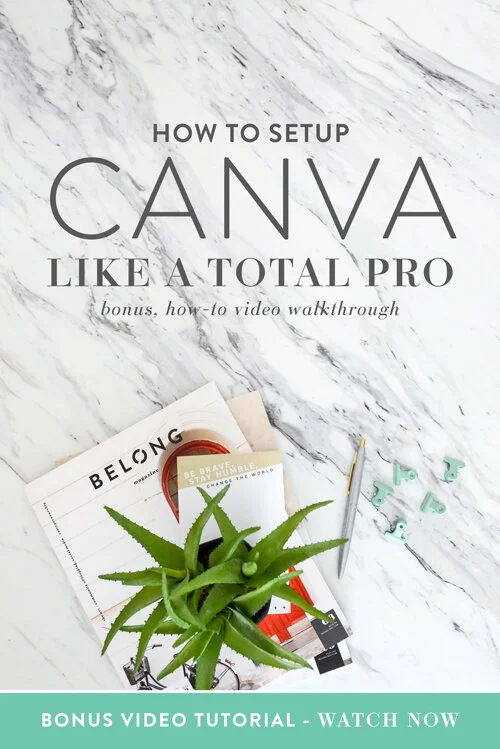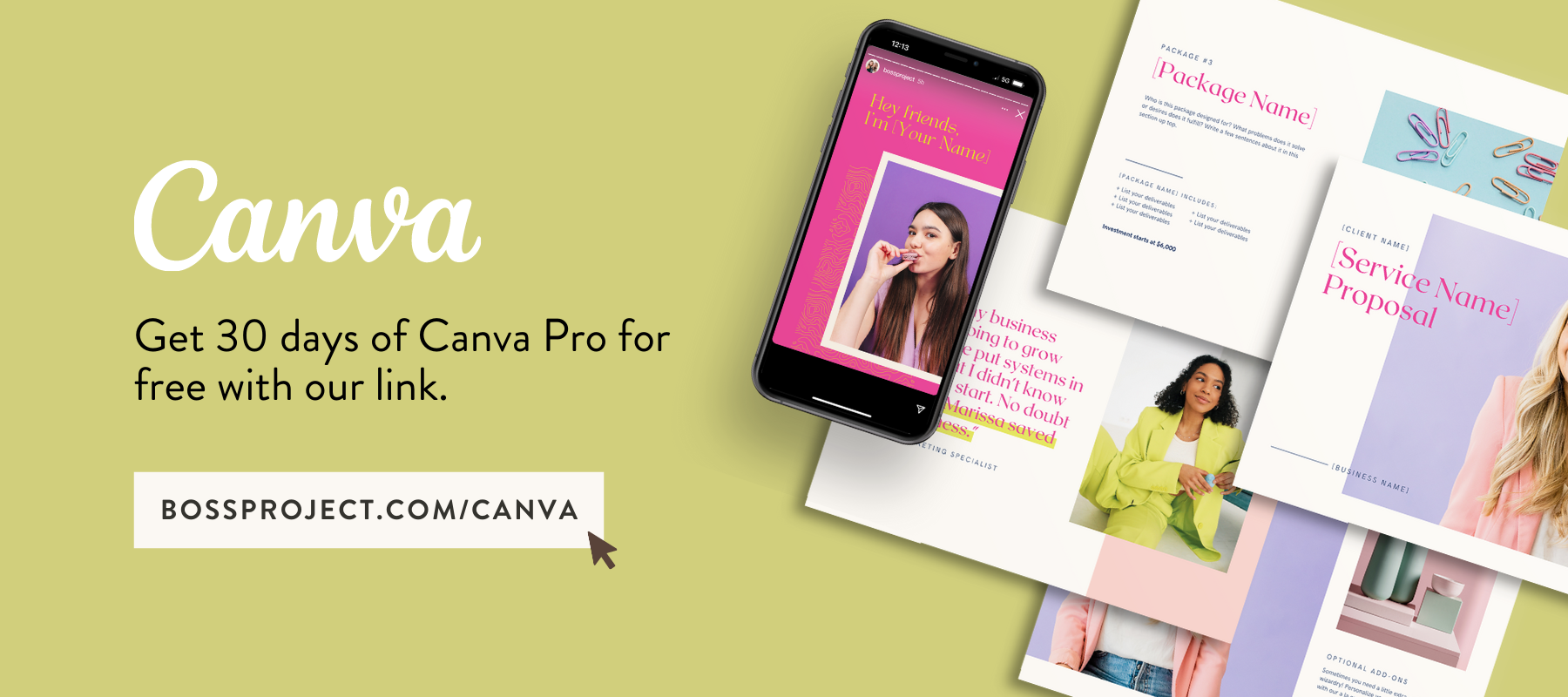How to Setup Your Canva Account like a Pro
One of the key trainings in my Canva course is about setting up your computer and Canva account like a pro.
As biz babes, automation and organization are key when creating graphics for our businesses. And if graphics are something you use and create on a daily basis, it’s crucial that you implement these three easy steps to help you save time, be more organized and feel more confident with the time you spend in Canva.
In this bite-sized training you will learn:
How to personalize your Canva background. Mine’s blue! Hint: It’s your first brand color!
The most important thing to set up in Canva for easy and effective branding (04:45)
How to set up design folders, plus see the ones I suggest in the summary below (1:42)
How to set up photo folders, and how to move and organize them (2:05)
Are you ready to avoid duplicates, unnecessary scrolling and organize your hot mess express Canva account? Hellz-yeah you are!
Here are the 3 most important steps to setting up your Canva Account like a Pro.
STEP 1: Set-up your Brand Kit Section (0:45)
Once you have clarity on your colors, fonts, graphics and your logo, the most important thing to do is to add them to your Canva Account Brand Section. Doing this will help you find and use them in Canva more easily.
Here’s how to to do it:
Canva > Your Brand > Brand Kit. Add your brand colors, fonts, and logos as shown in the training. I also like to add in the 2-3 most used graphic elements here.
Pro tip:
Don't have a brand kit or mood board? Get the template and training on how to create an effective mood board in Canva right here.
STEP 2: Set up your design folders
Keep your Canva designs organized by project, theme or product.
Ask yourself, “Does it make more sense to create a folder for quote cards, Facebook posts, and blog posts, or to organize folders by project, for example NS main website, NS Canva Course, NS Canva Template pack, NS Ebook?”
Decide which approach will make the most sense for your biz and team.
You can also create design folders to share with your team. For example, you can have a design folder and photo folder assigned to your VA if you don’t want them to have access to all your designs.
Here’s how to to do it:
In your main Canva Dashboard, click on “Add new folder”. Then, name your folder. To add a design to a folder, just drag it into that folder. You can also change the name of the folder and “star” folders to prioritize them to the top, as shown in the image below.
Pro tip:
You can also use design folders for your project folders and use the Brand Kit template section (see Your Brand > Templates) for your main business templates i.e. quote cards, banners etc.
STEP 3: Set up Photo folders
Creating photo folders will help you find your ideal image in seconds. The main photo folders I suggest you create are a
Logo’s folder,
BIO images folder
Photo folder by image resource (i.e. Haute Chocolate images, Creative Market etc.).
And patterns/graphic elements images.
Here’s how to to do it:
Click on the + sign where it says “new folder” and simply name your folder.
Pro Tips:
1. Spend some time organizing your “uploads folder”.
That way you have them all by type and resource and you can access them in seconds without needing to upload duplicate images.
To do this, hover over your image until you see the “i”, then select where you would like to move your photo.
2. Save things like you’d search for them.
When you create a new design, immediately take a second to name that design and go back and adjust it, so it’s always easy to find and make necessary tweaks.
3. Have Canva Personal?
You can set up two design folders and up to three brand colors. Use what you have. Even using these free pro features will help you feel more organized when creating graphics for your biz in Canva.
If you have any more questions about setting up your Canva account, ask away in the comments below. And if you want to simplify graphic creation even more by having your own profesh-looking Templates, you can learn more about my Canva Template pack here.
ABOUT THE AUTHOR
Nicholette von Reiche is the go-to Canva Queen for creative, style-savvy entrepreneurs who want to create gorgeous, cohesive designs for their business that they can promote with confidence.
Born in Cape Town, South Africa, she’s had several fascinating past lives, including work as a Food Stylist, Event Coordinator, Health Coach and Home Stylist before bringing her talents online to teach (and do) Canva Styling for female biz owners. Needless to say, she knows a thing or two about what it takes to create beautiful spaces, places and experiences.
When Nicholette’s not building her Clever with Canva Empire or creating custom Canva templates for clients, you can probably find her on a (hopefully scenic) patio with a glass of crisp white wine, restyling her scatter pillows or building Magna tile mansions with her toddler, Pomeranian and husband.
Nicholette von Reiche, Nicholette Styles
Website | Instagram | Facebook | Pinterest | You Tube