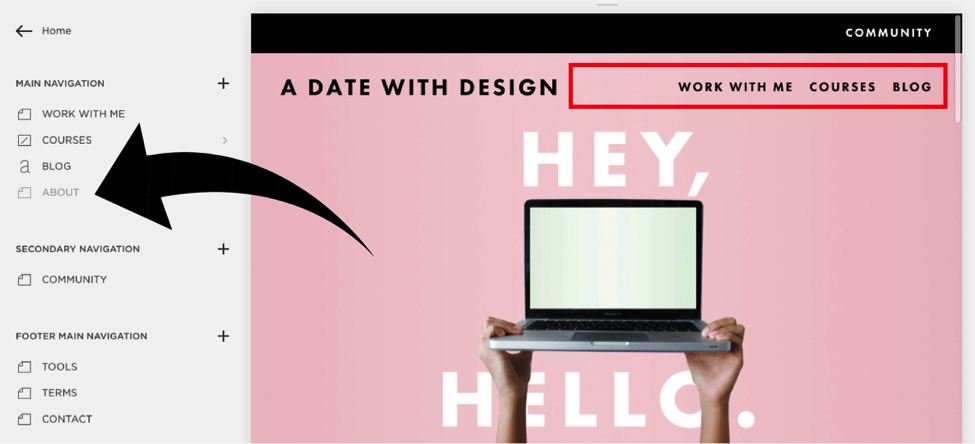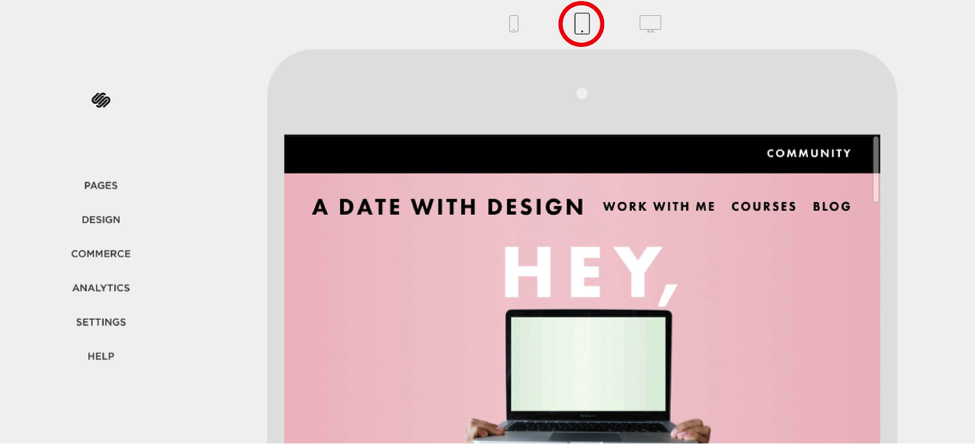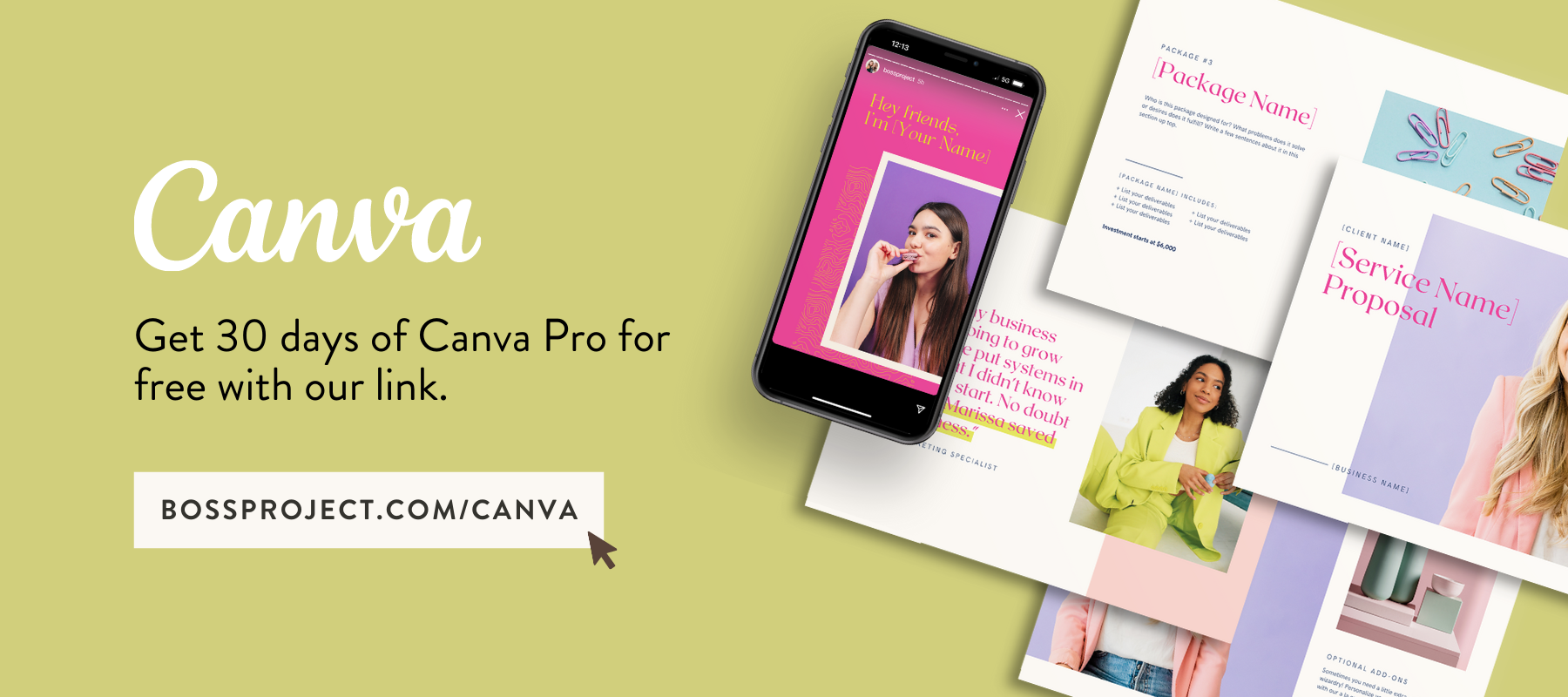Squarespace 101: Getting Started on Your First Website
You're a new business owner – you're small, but you have BIG dreams. When your empire does start to grow, are the platforms your business is built on designed to grow with you, or will they crumble under the weight of your big, badass empire of a business?
Squarespace is a website platform that is going to grow with your business, without blowing your budget when you're just starting out.That's exactly why I love it.
So, why should you make the switch to Squarespace? Here are the top 10 reasons to get on board with this platform.
USER FRIENDLY
This is, without a doubt, the number one reason I use Squarespace. This platform is spectacular, even for the not-so-technically inclined. The backend is easy to utilize with its drag-and-drop features.
Squarespace easily allows you to integrate social media accounts, add text, upload images or create forms. There is little you can’t do with just a few clicks.
The best part? You can take advantage of their free 14-day trial to assess whether you like the platform before purchasing it or not.
AFFORDABLE
There are four plans, ranging from $12 per month to $40 per month, based on your needs. Each plan includes mobile optimization, a free custom domain, fully integrated e-commerce, and more. Considering all the features included, I find the pricing to be very reasonable.
You can view Squarespace's plans here.
INCLUSIVE
Squarespace is truly a one stop shop. Unlike other platforms, it provides a hosting site, domain name, professional email (hello@yourcompany.com) and template, all in one place. It is very beneficial to keep track of login information and billing plans in one area.
With Squarespace you do not have to mess with plugins. It connects with MailChimp and Google Docs (for use with ConvertKit), and also includes excellent e-commerce capabilities for those of you with an online shop.
DESIGN
Whether you're a designer or not, you'll quickly take notice of Squarespace's clean, streamlined design. This platform does an amazing job of making each template look stunning, while remaining versatile.
It's hard to go wrong with their templates, as they are created to appear cohesive and effortless.
MOBILE FRIENDLY
Squarespace templates are designed to ensure that visitors can easily navigate the site on any device they choose, from desktops to tablets to smartphones. All Squarespace sites adjust on smaller browsers and fit the format of whatever device is being used.
They provide:
Responsive design – Your content will automatically resize based on the browser window in which the site is being viewed.
Mobile styles – Squarespace templates have additional built-in mobile styles that activate when your site detects it’s being viewed on a mobile device. Mobile styles typically affect navigation and design elements to keep your site mobile-friendly and cater to touch gestures.
SUPPORT
I am continuously impressed by Squarespace's support team, a feature which I believe says so much about a company. All accounts come with 24/7 email support and exceptional live chat support.
Squarespace also offers articles, videos, and community forums for extra assistance. Honestly, this could be the best feature of all if you are hesitant about making this transition or lack tech related skills.
BLOGGING
Blogging with Squarespace is seriously a breeze. There is an option to add a Blog Page to any Squarespace template, so you do not need to mess around with plugins or additional features.
Every Blog Page easily allows you to create a blog post, categorize posts, create post excerpts, enable comments, push your posts to social media, and more. I especially enjoy scheduling my blog posts to automatically post on specific dates and at specific times.
E-COMMERCE
Squarespace Online Stores let you sell your products, promote your brand, and manage back-end business operations on a single, beautiful platform. E-commerce can be tricky, but I've found selling physical or digital products to be quite straightforward.
You're able to manage your online store, manage inventory, process orders, print packing slips, and customize emails in one intuitive interface. And don't worry; they've got tax rules and coupon codes covered, too. The best part? If you want a website, but won't be selling just yet, you can upgrade at any time.
EDITING
With Squarespace you do not need any knowledge of code or HTML to edit your website. However, for those who enjoy coding, you have that option.
Unlike other platforms, you are able to see the style changes as you make them. If you make a change to your font or background color, you'll be able to view it instantly, which makes Squarespace's Style Editor wonderful.
SEO
Search engine optimization, or SEO, is the process of improving your site's ranking in search results. While search engines such as Google, Bing and Yahoo's ranking factors are kept secret and change frequently, Squarespace builds all SEO best practices into every Squarespace site.
Squarespace has the technical side covered for you, so there's no need to search for plugins or get under the hood. But, like any new platform, there tends to be a learning curve as you experiment with adding images, editing content, etc.
Here’s an inside look at a few insider tips/shortcuts that many Squarespace users do not even realize exist!
Switching Between Multiple Squarespace Sites
To avoid the hassle of opening a new tab and re-logging into Squarespace, you can easily switch between multiple Squarespace websites by clicking on your profile picture in the lower left hand corner.
Accessing the Backend of your Squarespace Site
You would think that the quickest way to access the backend of your website would be to go to www.squarespace.com, login, etc. However, you can easily access your site by heading to your domain (www.myurl.com) and hitting Escape on your keyboard.
Disabling Pages
If you’re editing or creating a new page and you go to the page’s settings, you will see that you are able to “disable” the page. This will prevent anyone from typing in the page’s URL or accessing it while it’s under construction.
When a page is disabled, you can also leave it in your website’s Main Navigation without it appearing to the public.
Double-Click Magic
It’s easy to get pages deep within the Home Panel. For instance, you click Settings, then Marketing, then Share Buttons, and by the time you want to get back to the Home Panel you’re stuck clicking “Back” what feels like 500 times.
There’s an easier way! Wherever you are in the backend of Squarespace, simply double click on the arrow and you’ll arrive back at the main Home Panel.
Multiple Device Views
We look at our website on our laptop, then a desktop, pull it up on our cell phone, then ask to borrow a friend’s tablet to see how it appears.... We go to crazy lengths to make sure our website appears just right on multiple devices.
Squarespace makes it a breeze to view your website on multiple devices. Simply click on the arrow at the top of your screen and select which device you would like to view your website on.
Hopefully, this post has provided you with clarity on using the Squarespace platform. It can be overwhelming to switch or start with a new website, but this platform's ease-of-use has me sold!
Remember, it’s a platform you can start with and stay with as your business changes, expands and grows.
ABOUT THE AUTHOR
Kari Olson is the gal behind A Date With Design, a brand + website design studio for kick-butt creatives. With her entrepreneurial spirit, Kari thrives when helping people, like you, pursue their passions. Mix her talent for creating memorable design and knowledge of business strategy, and you've got a force that is ready to tackle Oprah-sized goals.