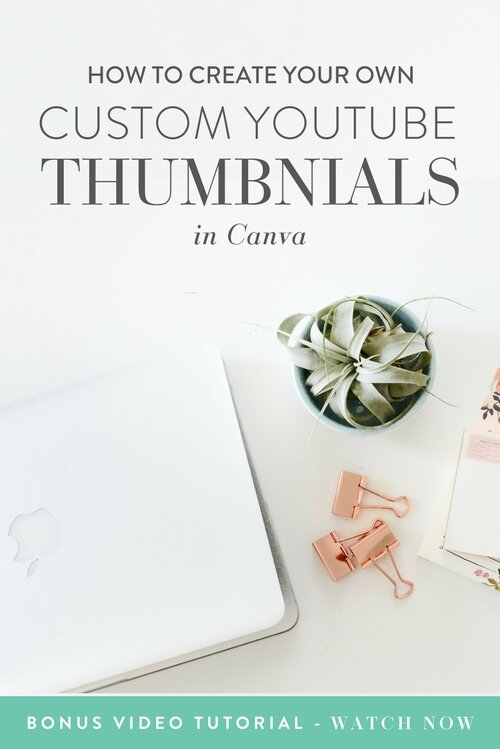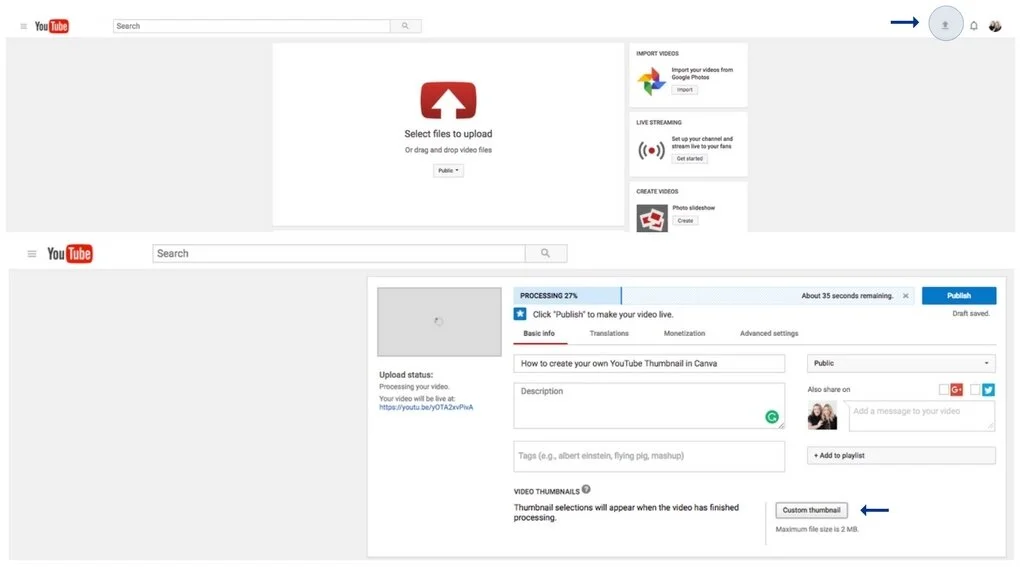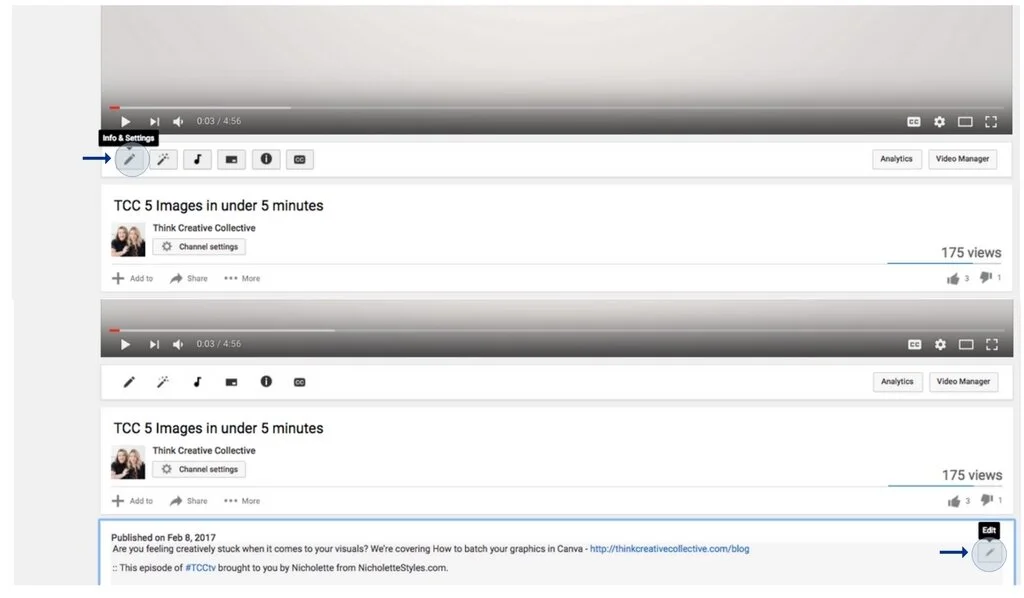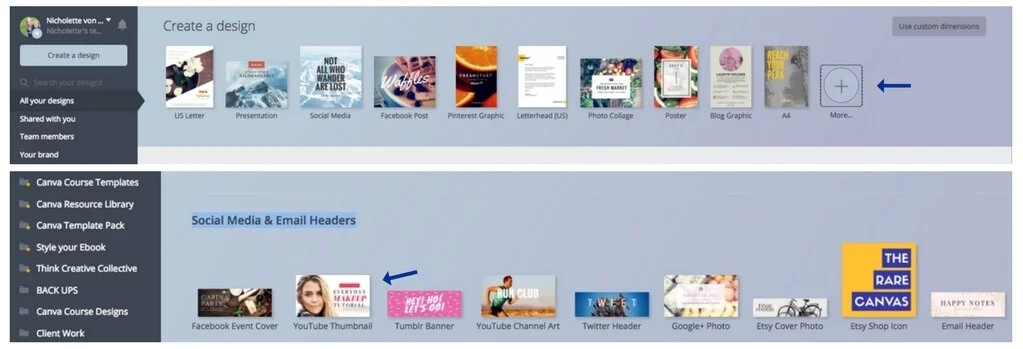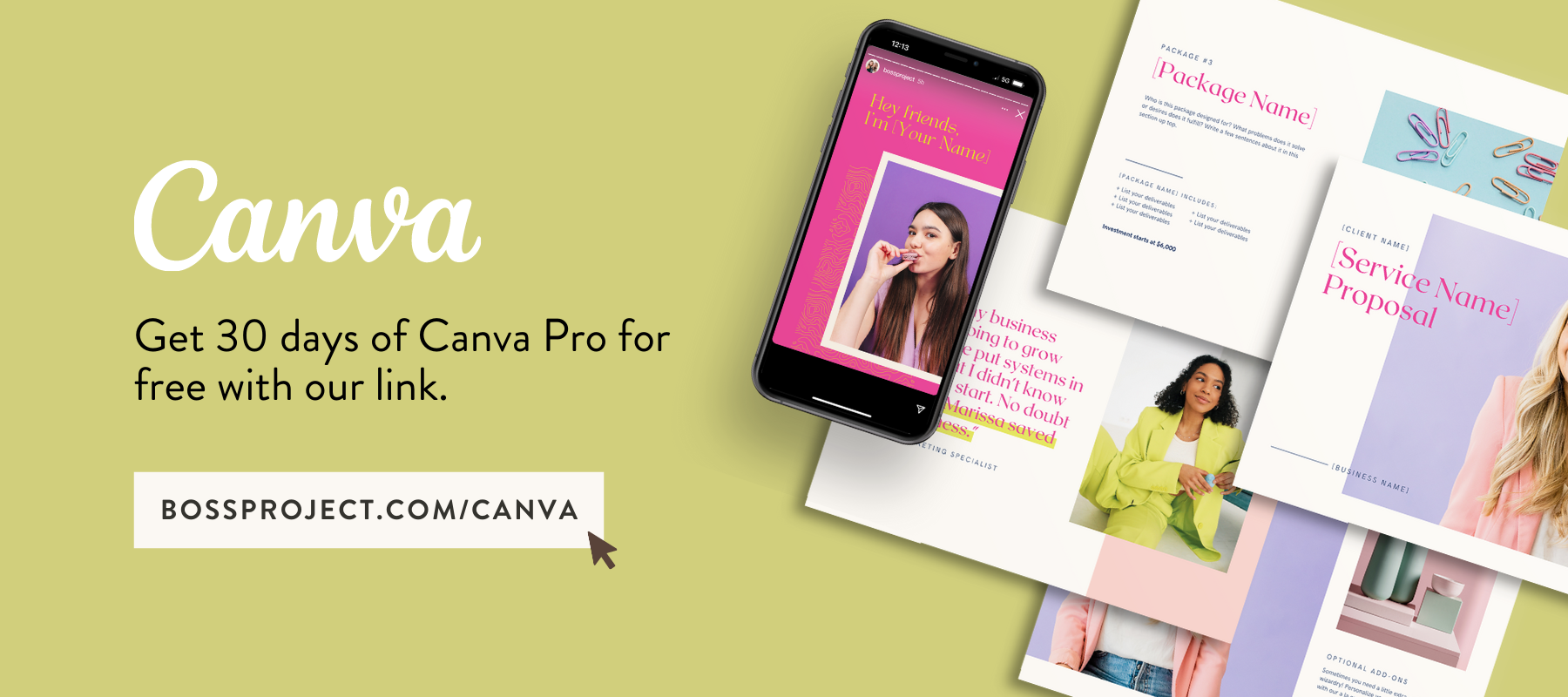How to create your own custom YouTube Thumbnails in Canva
YouTube is amazing. In just a few short minutes, you can learn how to do anything. Like how to create your own stand-out YouTube thumbnails in Canva!
Even better, you don’t need to have (or be) a YouTube Manager or a Graphic Designer to have a pro-looking channel. You’ll be happy to hear that Canva has already made it super easy for your channel to stand out and improve your click-through rate.
In today’s short training I’ll share how to create your very own YouTube thumbnails, so you can create your own unique style for every video and easily transform the overall look and feel of your channel.
But before we dive into the how, let’s cover why creating your own thumbnail is so important.
According to this awesome Canva post, 5 billion YouTube videos are watched every day. Your thumbnail is your visual connection to potential viewers, and it’s what’s going to help your ideal client decide whether or not your video is enticing enough for them to click through and take action.
Creating your own thumbnails is an easy way to stand out and have your ideal client subscribe, binge-watch and come back for more awesome tips.
If your headline helps you show up, then your thumbnail is what gets your ideal client to click on your video and take action.
Ready to learn how to create your own YouTube thumbnails?
You have full control over the first impression that your video makes, so don’t let YouTube pick a random image for your thumbnail.
1. KNOW THE BASICS (01:02)
Your thumbnails should be easy to read, on brand and easy to create every time, but it should also be simple for your ideal client to see and understand what your video is about. Keep your thumbnail design simple.
Pro tip: Go through and see what others are doing. Here are a few examples of channels that I think are doing a great job at their thumbnails — Bloguettes; Trips with Trena, Love Inspired, Alex Beadon, Jess Creatives, Jessica Rasdall, Studio DIY and, of course, keep your eyes on the TCCtv channel.
See how these YouTube channels have an individual personality, and are all perfectly on brand?
Here’s how to upload your own thumbnail to YouTube
1. With a new video — click the upload icon (third from the right), then upload your thumbnail.
2. With an existing video - simply click on the video and select “Info and Settings” or the “Pencil / Edit” icons.
2. CREATE YOUR THUMBNAIL GRAPHIC IN CANVA (03:43)
There’s no need to create something from scratch. Talented designers have already done the hard work for you babe! They know what makes for a great YouTube design, now all you need to do is customize it and make it yours.
Step 1: Select a preset template
Simple, go to > more designs (see the + plus sign) and select the YouTube Thumbnail design under Social Media and Email Headers.
Pro tips: If you prefer creating your thumbnail from scratch, use a these dimensions: 1280 x 720px. Make sure to name your design so it’s always easy to find and search.
Step 2: Personalize and brand your templates
Add an image — Choose an image that’s relevant to your training, or that will intrigue your ideal client.
Add your text — Make sure your text is large enough so that it’s still easily readable when your image is reduced to thumbnail size in the search engines or on Facebook. Try to emphasise one major benefit of your video in your thumbnail.
Add your branding elements — Change out the colors to match your branding. Add your logo or URL if it makes sense and see how you can personalize your YouTube thumbnail template without taking away from the main benefit and video topic.
Pro tip: Make sure your thumbnail and Youtube banner complement each other and use a relevant profile image so we can instantly recognize you.
3. BRAND YOUR CHANNEL
Now that you know how to create your own thumbnail, give your whole channel a make-over and add custom thumbnails to all your old videos.
Pro tips: I recommend using the same style but changing things up for different types of videos, playlists or challenges like I mention in the video.
That’s it! That’s one easy way to make sure you stand out on YouTube and create a consistent visual experience for your ideal clients. We can’t wait to see your new eye-catching thumbnails and channels!
TAKE ACTION:
Tell us in comments below who we absolutely must follow on YouTube. Who's getting it right?
Get creating in Canva. We’d love to see your fab new Thumbnails.
Looking for more Canva template solutions. You can learn more about my designed-to-match Canva templates here.
ABOUT THE AUTHOR
Nicholette von Reiche is the go-to Canva Queen for creative, style-savvy entrepreneurs who want to create gorgeous, cohesive designs for their business that they can promote with confidence.
Born in Cape Town, South Africa, she’s had several fascinating past lives, including work as a Food Stylist, Event Coordinator, Health Coach and Home Stylist before bringing her talents online to teach (and do) Canva Styling for female biz owners. Needless to say, she knows a thing or two about what it takes to create beautiful spaces, places and experiences.
When Nicholette’s not building her Clever with Canva Empire or creating custom Canva templates for clients, you can probably find her on a (hopefully scenic) patio with a glass of crisp white wine, restyling her scatter pillows or building Magna tile mansions with her toddler, Pomeranian and husband.
Nicholette von Reiche, Nicholette Styles