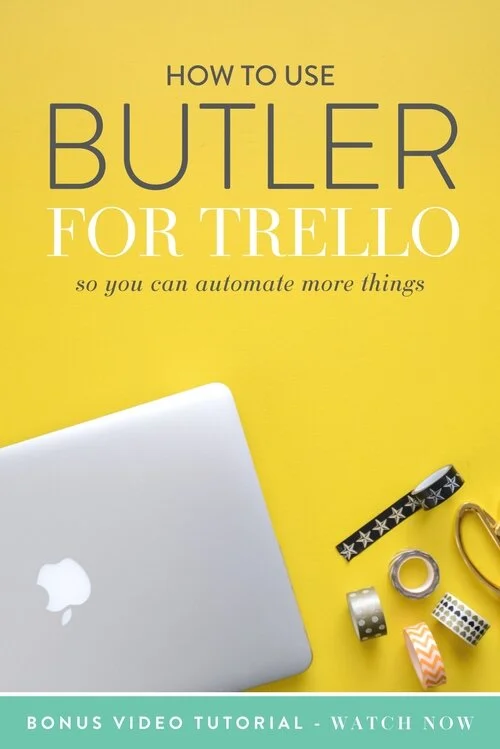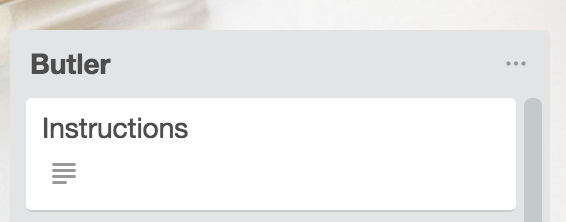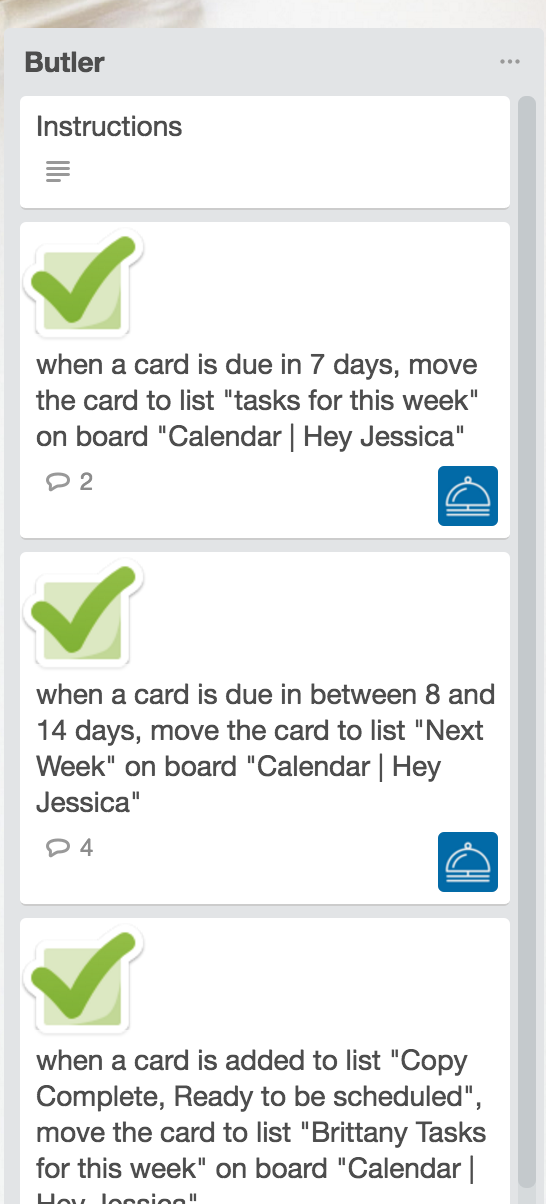How to Use Butler for Trello So You Can Automate More Things
Are you ready to fall even MORE in love with Trello?!
Yes?
Well ok then, buckle up buttercup.
Butler for Trello is legit like a BUTLER for Trello. It makes things more automated and more awesome in general, and really fills a gap that you didn’t even know existed.
The basics: You give Butler a command and it does it automatically for you from that point on.
Some examples:
Have a master calendar and have anything added to ANY other board in your Trello account automatically go to that calendar with the same due dates, etc.
Have a board just for your team and have any card that they’re added to in another board added to that board too.
Move things from a “future” board or list to a “this week” board or list when it’s due in 7 days or less.
Have cards auto-archive when marked as “complete”.
That honestly just scratches the service with Butler and Trello — they’re like the perfect freakin’ couple. #couplegoals
To get started, it’s actually crazy easy:
Go to ButlerforTrello.com and sync your Trello account to Butler.
You can select which boards you want to add Butler to (you can add as many or as few as you want).
This will add a “Butler” list to the boards you sync it with that houses instructions.
Head over to https://trello.com/b/2dLsEE9t/butler-for-trello to view basically ANYTHING for Butler inside a Trello board (that alone is great marketing, right?).
The two most important things here are both in the “instructions” column:
How to use Butler.
Command Builder ←-- this is uber important.
Head over to the command builder (link in that Trello board above AND in your “instructions” card in the Butler list on your synced boards). Or, ya know what, let’s make life easy — you can also click here.
Build your prefered command (refer to the video below for more here).
Insert your command as the TITLE of a card in the Butler list.
You will get the big green checkmark and an “understood” comment if it’s a command that is understood by Butler. If not, try again homeslice.
NOTE: Make sure that your list/board titles are written exactly (punctuation, capital letters, etc.) as they are in the boards in your commands — if not, you’ll still get an “understood”, but it won’t actually fire.
I’m telling you — this is a game changer and such an awesome tool for Trello users.
Eeek — go play for yourself!
ABOUT THE AUTHOR
Jessica Stansberry is THE Jessica behind Hey Jessica, LLC, an online content machine designed to help you figure out the moving parts of the technical systems needed to run your business.
Jessica Stansberry, Hey Jessica, LLC