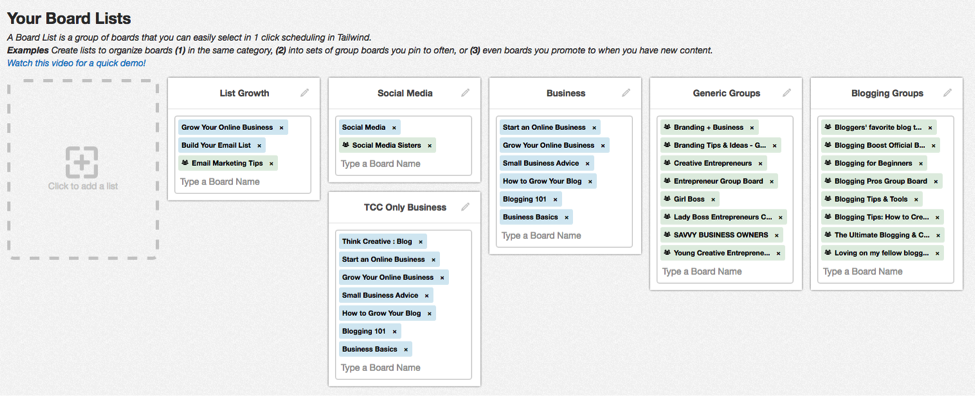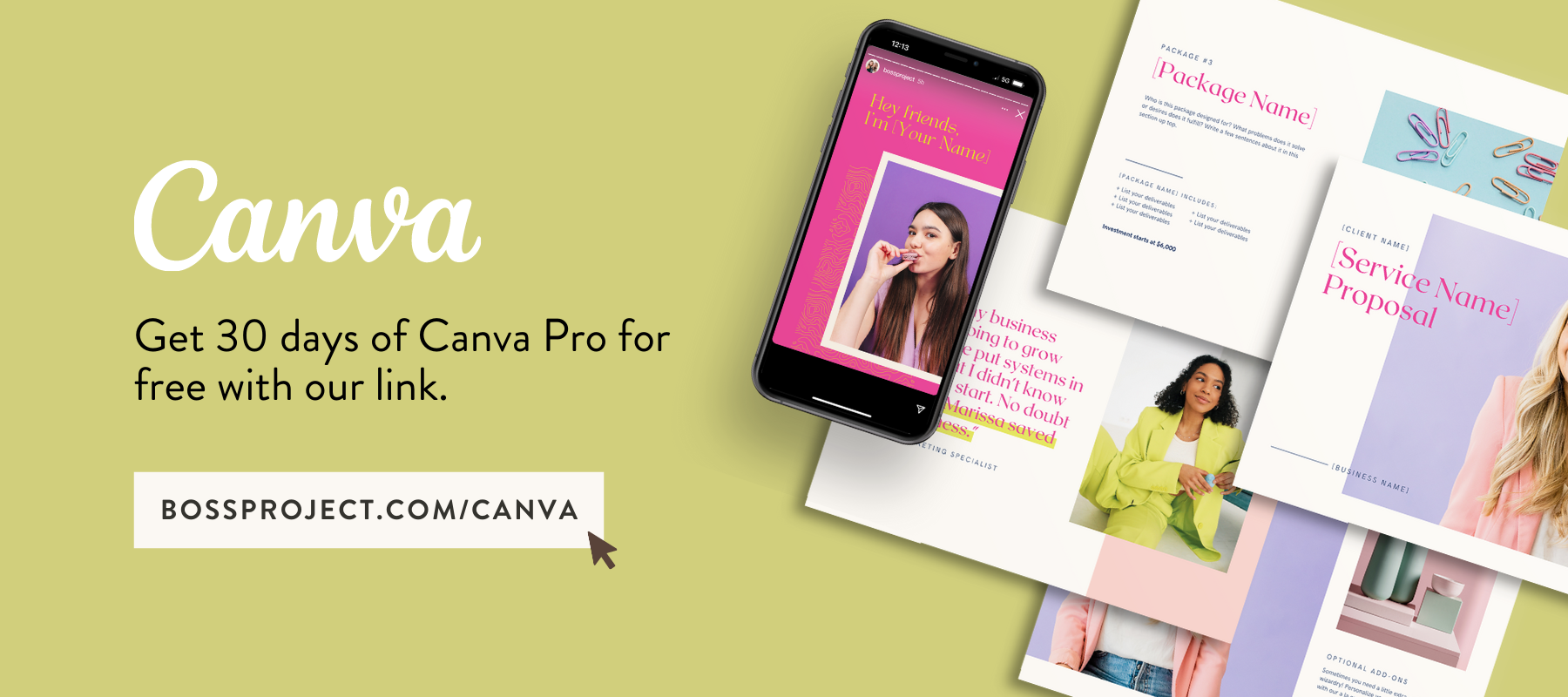How to Use Tailwind to Automatically Grow Your Blog Traffic Month After Month
In terms of content sharing, specifically blog post sharing, Pinterest is Queen. It’s hands down the best platform to get your content in front of the most people organically (they don’t need to be following you to see your content), so spending time here as an online business owner is a no-brainer.
We’ve gone over our daily Pinterest formula and strategies to harness the power of Pinterest before, but today we’re letting you know about a secret weapon that makes it all happen….faster.
Bonus: There’s free stuff for you at the end so keep reading!
Now, in our post about our daily Pinterest formula we talk about how we used to spend 2-3 minutes a day tops on the platform. We would pin as new content was posted every single weekday (when a blog post would go live). Then, that was it.
It definitely wasn’t a bad strategy. Heck, it meant Pinterest was one of our top referrers (next to Instagram) for traffic, so it was nothing to complain about. Our clicks, repins and traffic would go up consistently every month, but we knew there was more we could be doing.
Since Pinners are on the platform multiple times a day, the analytics are kind of all over the place for “the best time” to pin. We’d heard that other bloggers like to pin up to 20-25 times a day, but the only way we were going to be able to be on the platform that frequently was if we had help.
Enter our new best friend.
Enter the Pinning Automation god.
Enter Tailwind.
Tailwind is a desktop (and phone) app that allows you to bulk pin and schedule pins for days, weeks, and months in advance.
It is a paid app (about $9/month), but keep reading to see how you can try it for free.
We’ve recommended Tailwind to a lot of creative small business owners, but that’s come with a lot of questions about how you actually use the app. So today, that’s what we’re talking about.
We’re walking you through how to use Tailwind to #PinAllTheThings so your biz can be running without you doing a thing.
GETTING TAILWIND FOR FREE
First, let’s get you Tailwind for free. Sound good? If you create your account using this link you’re going to unlock 30 days of Tailwind for free. Try it on for size, see if you like it (you will) and let Tailwind rock your world.
After creating your account in Tailwind, the first thing we recommend doing is downloading the extension for your browser. You’ll be able to find your extension download button under “Publisher” -> “Drafts”. It’s free and it’ll save you a ton of time, we promise.
Once you have the extension downloaded for your browser, go ahead and open up Pinterest. We bulk pin directly from within Pinterest using the Tailwind extension because they make it super easy.
BULK SELECTING PINS
Go to your profile and open a board you’d like to start pinning from. Then click the Tailwind extension in your browser and click on as many of your pins as you’d like to schedule.
You’ll see we currently have three pins selected and we could click “go schedule” if those were the only ones we wanted to bulk schedule at this time.
Pro Tip: Bulk select your pins based on topic and category. We have boards broken down per topic, so we could go through and select all pins related to social media, for instance, and bulk schedule just those. Also, consider bulk pinning other people’s content. The entire point is for you to create a user experience for people who are searching for specific topics. If you can provide an all-encompassing experience for them, they’ll follow you and stick around.
SCHEDULING TO BOARDS
Once we click “Go Schedule”, a new window will pop up letting you tell Tailwind where you want to pin those pins. We’d want to make sure these pins were heading to the boards we wanted them to head to. We can add them all to the same board by typing in the board name(s) under the “Add Board to All” or individually add them to specific boards by typing the board names under each pin.
USING INTERVAL TIME-SLOTS
A very unique feature that Tailwind has is the ability to set pins to go out at intervals. We use this feature mostly when we’re pinning to group boards because there’s usually a rule that pinners can only pin once a day so we don’t want to get on anyone’s bad side. So we usually select all pins that we want to share on our own boards, then reselect pins that we want to share in group boards so we can give them interval timeslots.
Unfortunately, you have to give an interval to each individual pin, so if you’re pinning a lot at once it can get tedious, but it’s worth it. You can see for this pin, we’ve set the interval to have a 2-day, 8-hour time gap between each pin. You can set this to be as little as 10min to as many as 90 days between pins — it’s totally up to you. It’ll give you a nice preview of when those pins will go out so you can be assured that they won’t flood your group boards.
Pro Tip: Create Board Groups in Tailwind to save you even more time. You can do this by heading to the Tailwind app and clicking “Publish” -> “Board Lists”. You can see we’ve grouped ours by topic both for our own boards and group boards that we’re on.
Once you’ve got your pins scheduled, you’ll be able to see them inside your dashboard. From here you can rearrange them, delete them, and track their progress. You can simply click “Shuffle Queue” or physical click to drag and drop pins to the timeslots you want.
Pro Tip: If you’ve given any pins a specific time to post or set pins to intervals you’ll see a lock icon next to that pin in your draft schedule. You’d want to use this feature for time sensitive pins like launches or promotions. Shuffling your queue will not affect these pins.
ADDING TIME-SLOTS
As we said earlier, most people suggest pinning upwards of 25 times a day, so you’ll want to add to the time-slots that Tailwind gives you by default. Tailwind automatically loads you with suggested time-slots based on their extensive research into pinners’ activity, so we wouldn’t change these, we would just add to them. You can easily add new time-slots by hitting “+ Add Time-slot”. You can see we’ve added a lot, ha! One thing we like is that unless you add multiple time-slots of the same time, you can be assured that only one pin will go out at any given time. This is good for you, because your audience won’t feel bombarded by an influx of pins from you at one time.
TAILWIND ANALYTICS
Pinterest does a pretty great job at telling you your analytics already and we gave you a simple breakdown of how to decode them here. But Tailwind takes this even further inside their app.
You can find a breakdown of your numbers in a few places. One is your dashboard, where you’ll see a quick glance of your entire account progress.
Another spot for you to check out specific analytics is inside “Track Your Brand Page” -> “Profile Performance”.
You can also check out board specific analytics inside the “Board Insights” tab.
You can also get a really neat look at individual pins using the “Pin Inspector” under “Optimize Content”.
Another cool little feature, just really for your viewing pleasure, is your word cloud. You can find this inside “Monitor Your Domain” -> “Organic Activity”. Here’s ours.
So, we know that was a lot, but trust us when we say that diving into Tailwind is so, so worth it. Remember our 2 minute daily formula? Well, our daily formula is now maybe 30 seconds (the time it takes to pin the most recent blog post to our main board). Then we go in about once a month and spend about 15 minutes bulk scheduling all the pins for the next 4 to 6 weeks. We can rest assured that we’re present multiple times a day (25 times, in fact!) without us lifting a finger during the day. Our traffic has steadily gone up on our site and the repins are through the roof (meaning our content is getting seen and loved by new people). We’re talking over 16k clicks to our website from a pin happening every single month (whoa).
Remember to grab your free forever plan of Tailwind by heading here! We can’t wait to see your pins popping up.