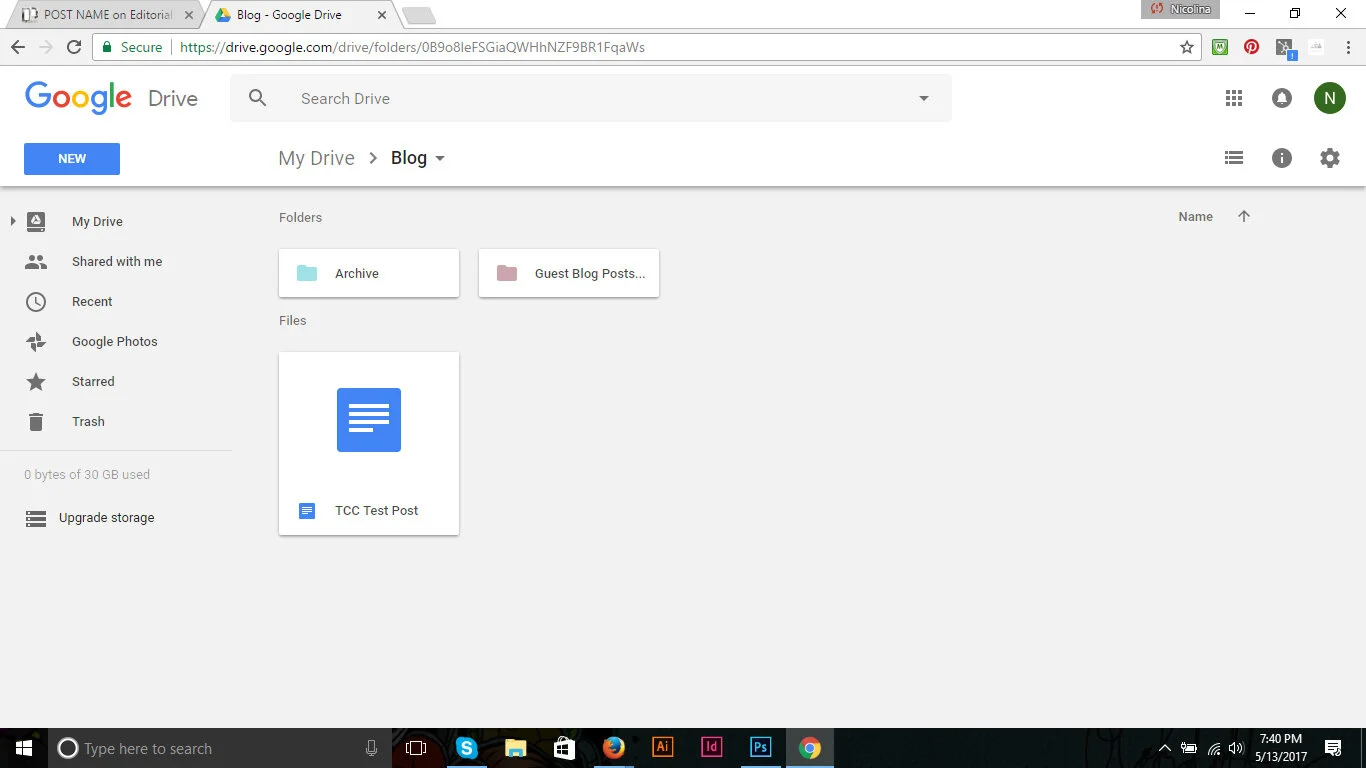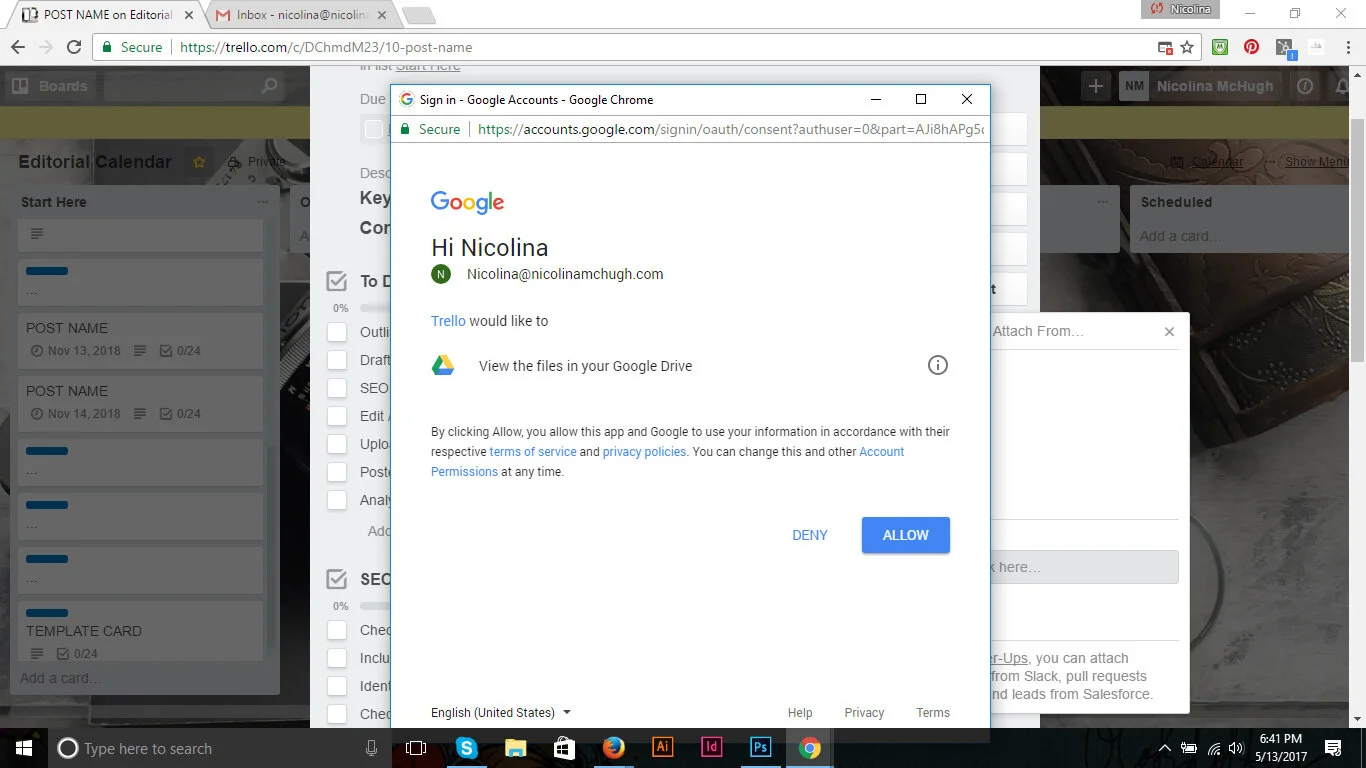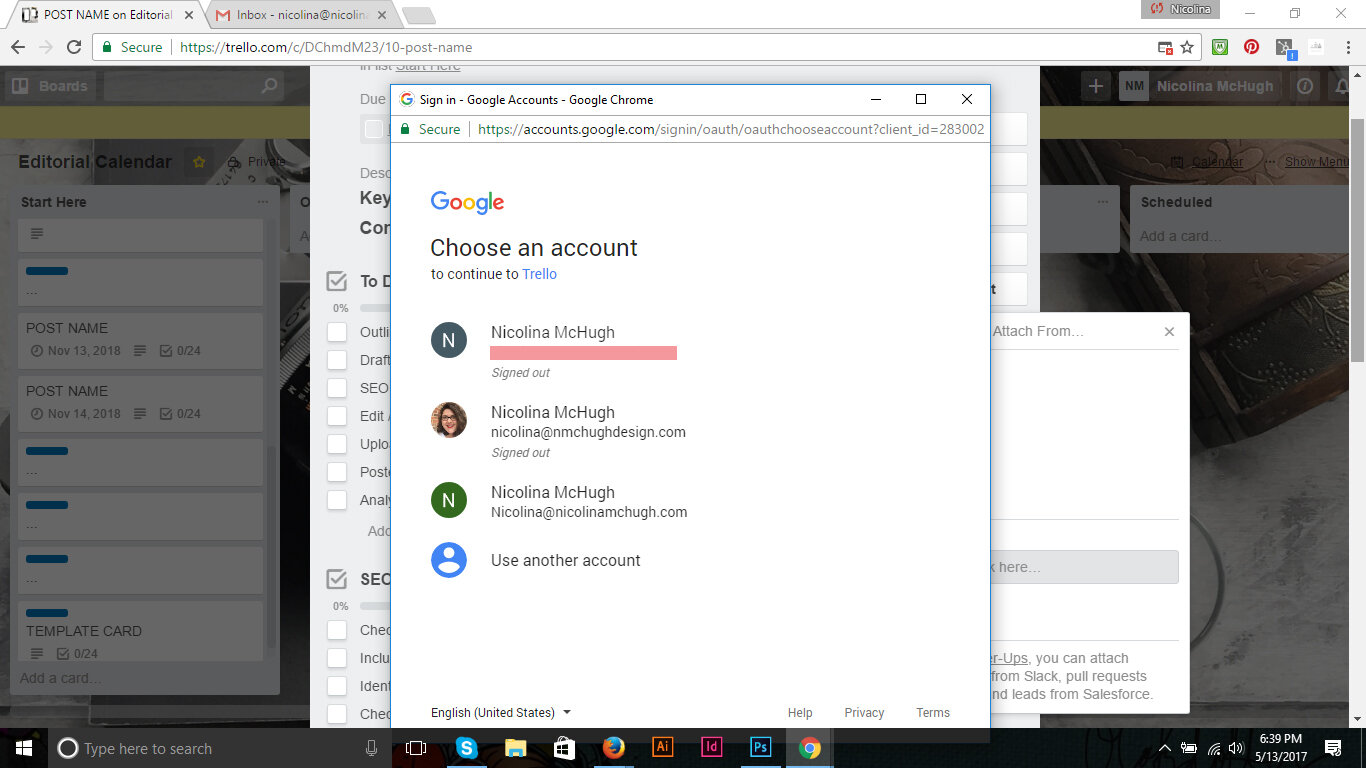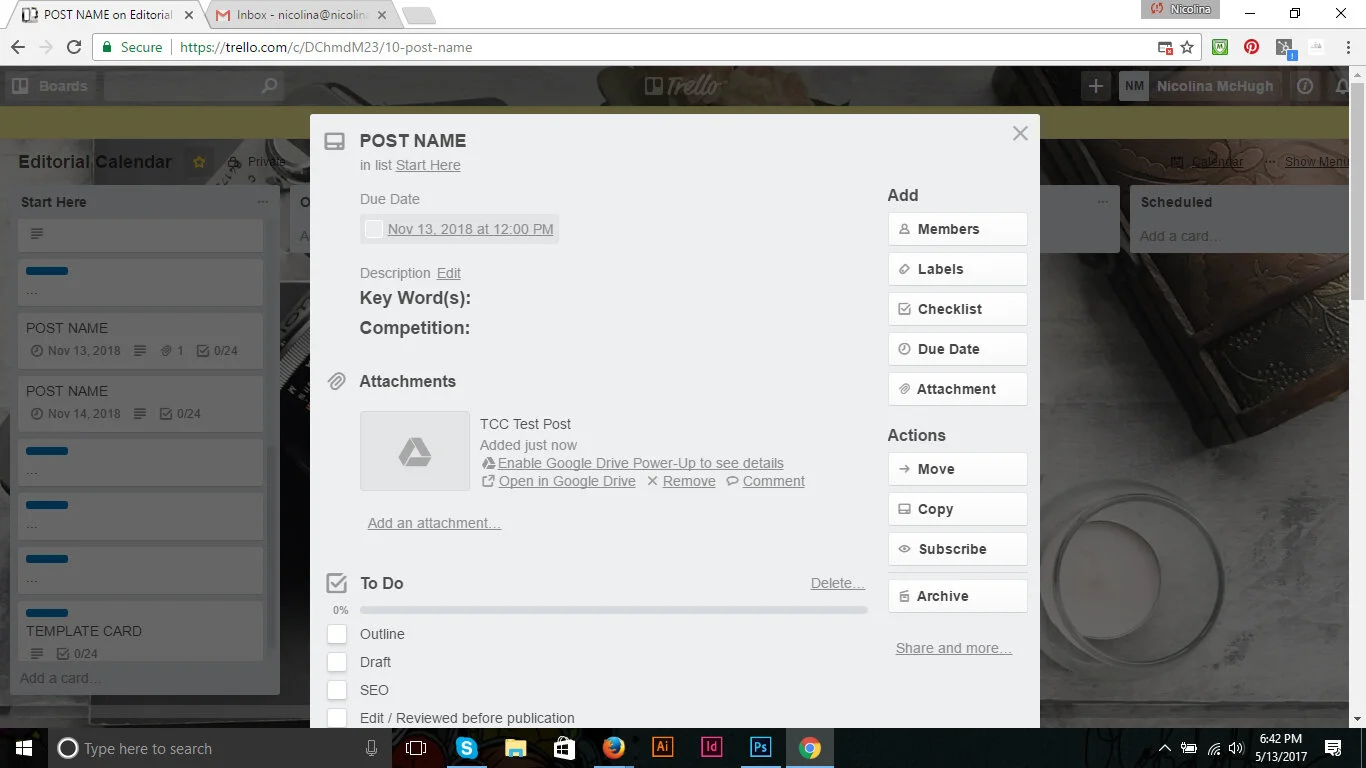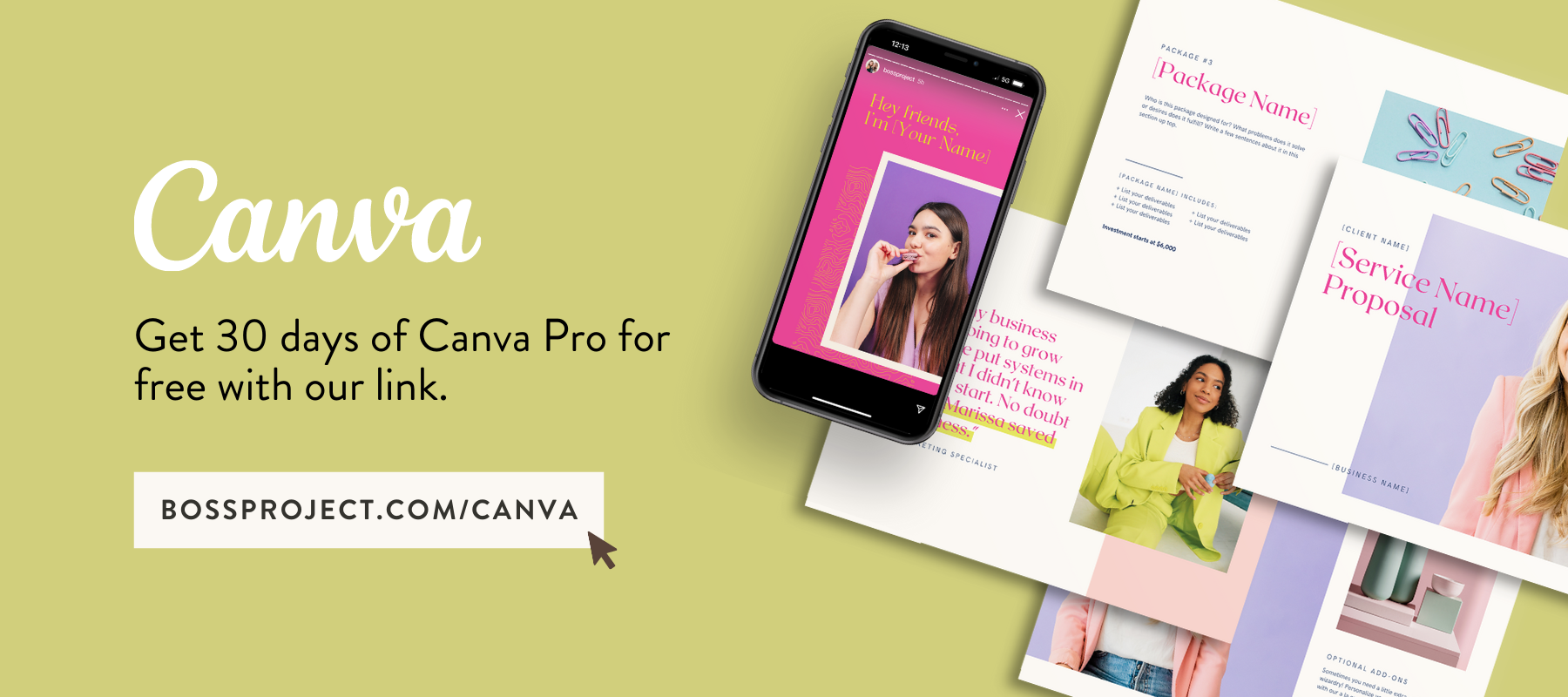A Foolproof System for Keeping Content Creation Organized, Using Trello and Google
As an online business owner, it’s easy to get wrapped up in all the software, all the apps and all the things in general. But really, sometimes the simplest systems are the best to keep yourself organized. In fact, some of the most heavily relied upon systems are the ones that include the least amount of setup and have the highest return on that time invested. Today, I’m going to share with you a foolproof system for keeping content creation organized using Trello, Google Drive, and Butler for Trello, all of which can be used for little to nothing in the cost department. Perfect for the budget conscious boss, right?
The Pieces of the Puzzle
Google Drive
This handy piece of software is kind of the bee’s knees. See, there are lots of great things about it. First, Google Drive comes standard with any Gmail account. So your free Gmail account comes with 15GB of space, while a $5.00 a month business account comes with 30GB. And, while neither of those sound like a whole lot of space, you only get penalized for space when you don’t use Google products. So all those sheets, docs, and slides do not count against your storage space.
Cost: Free – $5.00/month for each user on your domain
Trello
If you’ve been around TCC pretty much at all, you’ve heard how Trello is rocking the socks of so many business owners it’s ridiculous. This free project management tool has the visual and custom application to make it a system that truly works for you. For this system, you’re going to need a board dedicated to the content you create for your business.
Cost: Free – $5.00/month for more power ups and custom backgrounds
Trello For Business
Abagail and Emylee have pretty much cracked the code on using Trello for Business. Their program includes a ton of Trello tips to save time and use it for pretty much all aspects of your life, as well as copy and paste boards to get your business completely organized in Trello. For this particular system, be sure to head over and copy the Editorial Calendar board right away.
Cost: The best $29.00 you’ll spend for at least the next year.
Butler For Trello
Hello, wonderful! This automation tool makes using your new system even easier. By building simple commands (no code needed) you can make Butler your board organizing buddy. Example commands include “when the due date is marked as complete in a card, archive the card” and “when the due date is marked as complete, move the card to the bottom of list ‘Scheduled’.” Pretty powerful stuff to just have happen, right?
Cost: Free for the first 500 operations per week.
Threading Them Together Step By Step
Step 1
Sign up for your respective accounts. Already have them? Awesome! If not, signing up for all of these does not require a credit card, nor are there going to be any charges for anything unless you want to upgrade.
Pro tip: Don’t forget to confirm your email address with Trello. They will remind you, but you need to do this first and foremost.
Before moving on to step 2, be sure that you have active, verified accounts with:
Trello
Google Drive
Butler for Trello
The Strategy Academy (Trello for Business)
Step 2
Organize your Google Drive innards. This part is super important because when you create this system, you’re going to want to have everything on the up and up before you begin. Below is an image of how I have structured my Google Drive to make sure that I know where to find things I have already completed so I don’t have my work in progress all cluttered up (I hate clutter, don’t you?).
Step 3
Link your Trello account to your Google Drive. You should only have to do this once, but it needs to be done! To do this
Open a card in your Trello board that you would like to attach a doc to.
Select the attachment button from the right hand panel (you do not need the power up!).
From the drop down menu, select Google Drive.
If you are not signed in, Google will ask you to do so.
When prompted, click allow to link your Trello and Google Drive accounts (image below).
After your accounts are connected, the Google Drive dialog box will appear, asking you to choose a file.
Select your file and bask in your technical prowess because you just did it!
Step 4
Set up your commands for Butler for Trello. You can steal my favorite three commands here, but take the steps below to create any that best suit your business and needs.
Go to butlerfortrello.com, where you can click the dashboard button and go to a screen to authenticate your Trello account.
If you are new, you’re going to want to make an account if you haven’t done so already.
Once you do, invite ButlerBot to your editorial calendar board
This will create a list on your board with links to the command builder
Getting building those useful commands!
Using Your System
Now that might have taken a while to put together, but think of the time you’ll save in the long run. Say, for example, it takes you three extra minutes every day to create a new doc, navigate to it, flip back and forth from Trello or your planner, and get everything saved in one place. Now imagine it took you one.
This may not seem like a lot — you’re only saving two minutes a day — but let’s do some math (EEK!). You write every single day. That means that over the course of the year, you save 730 minutes. That is 12 hours and some change! Imagine what you could do with 12 extra hours in your life.
This system is especially useful for keeping your content creation organized in a clean and functional way. Less clutter means more productivity. Woo!
Pretty painless, right? Now that you’ve set it all up, make sure to give yourself some time to make an honest and fair judgement of it. And don’t forget, in order for it to work, you have to use it!
ABOUT THE AUTHOR
Nicolina McHugh (the woman) is a boss lady and brand designer who helps creative online business owners to develop, nurture and strategically use their brands with A Brand + A Plan at Nicolina McHugh (the business). Find out more about Nicolina at nicolinamchugh.com