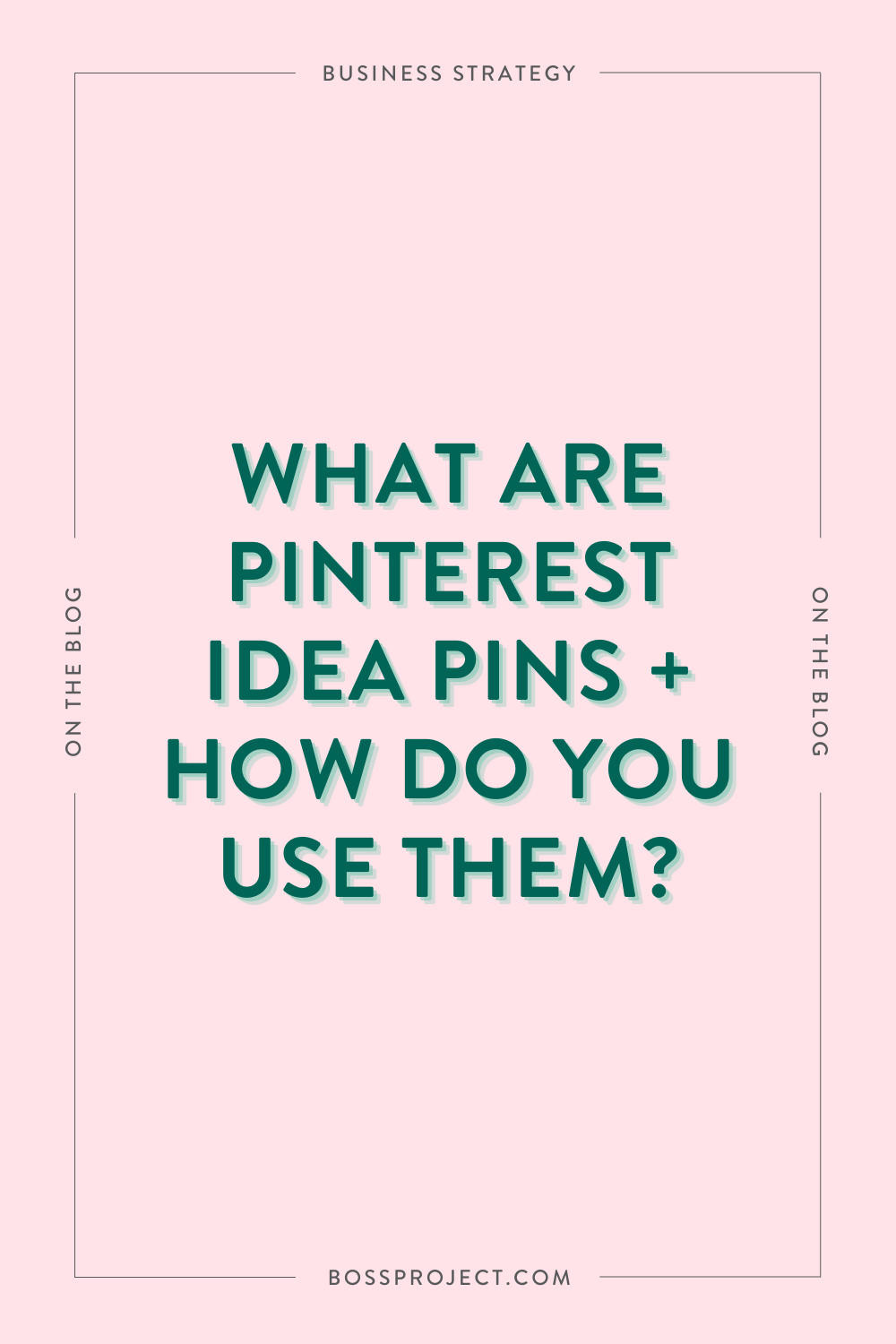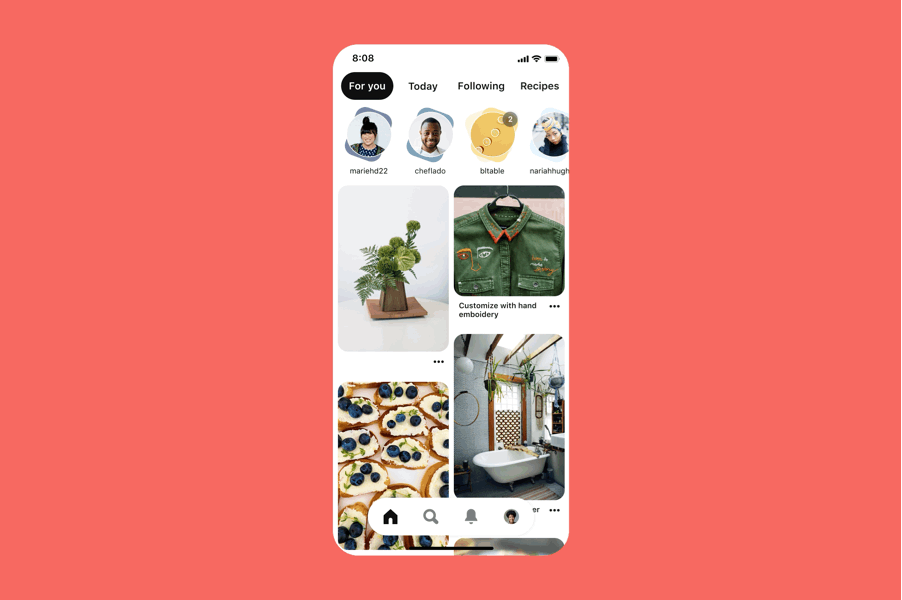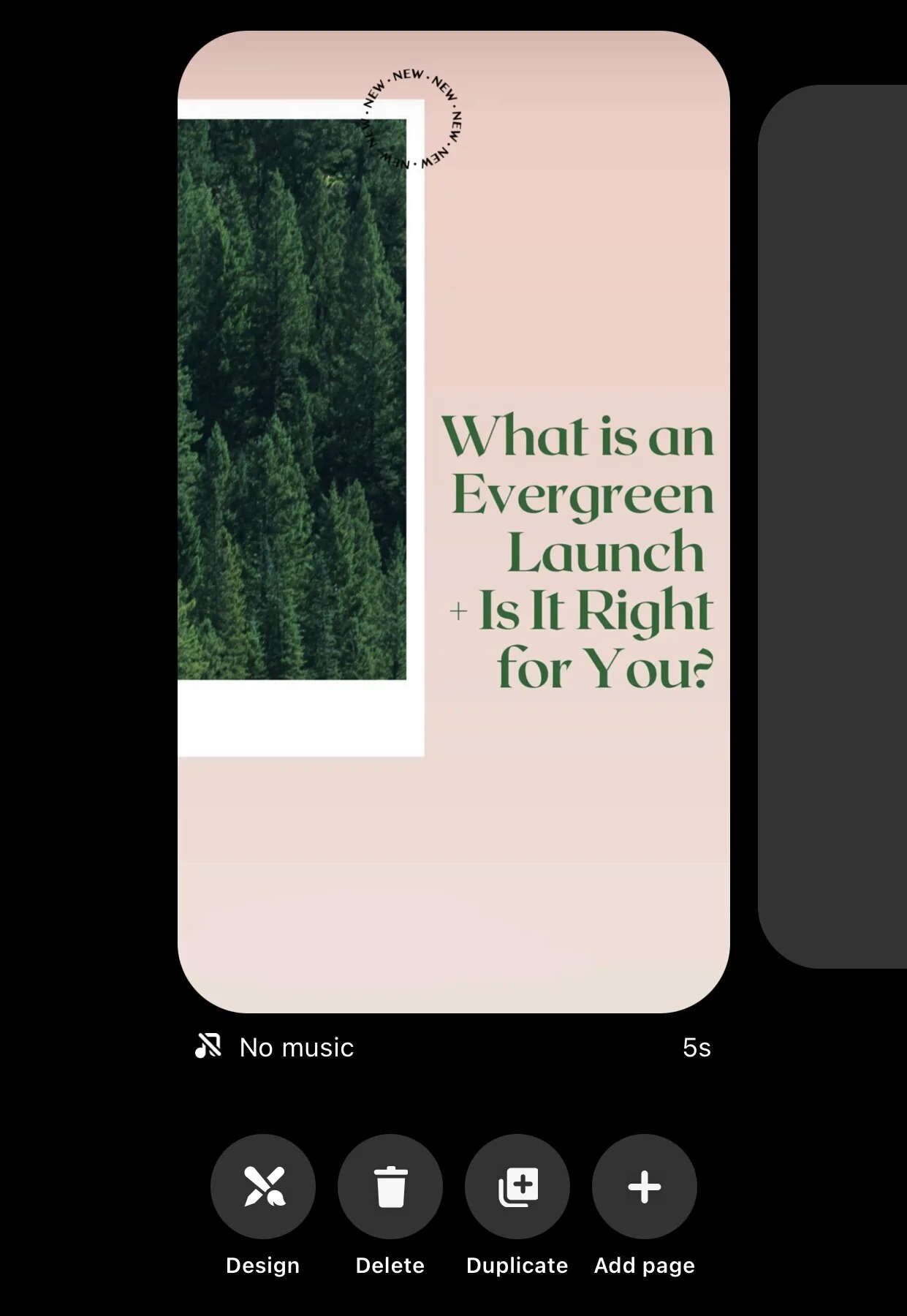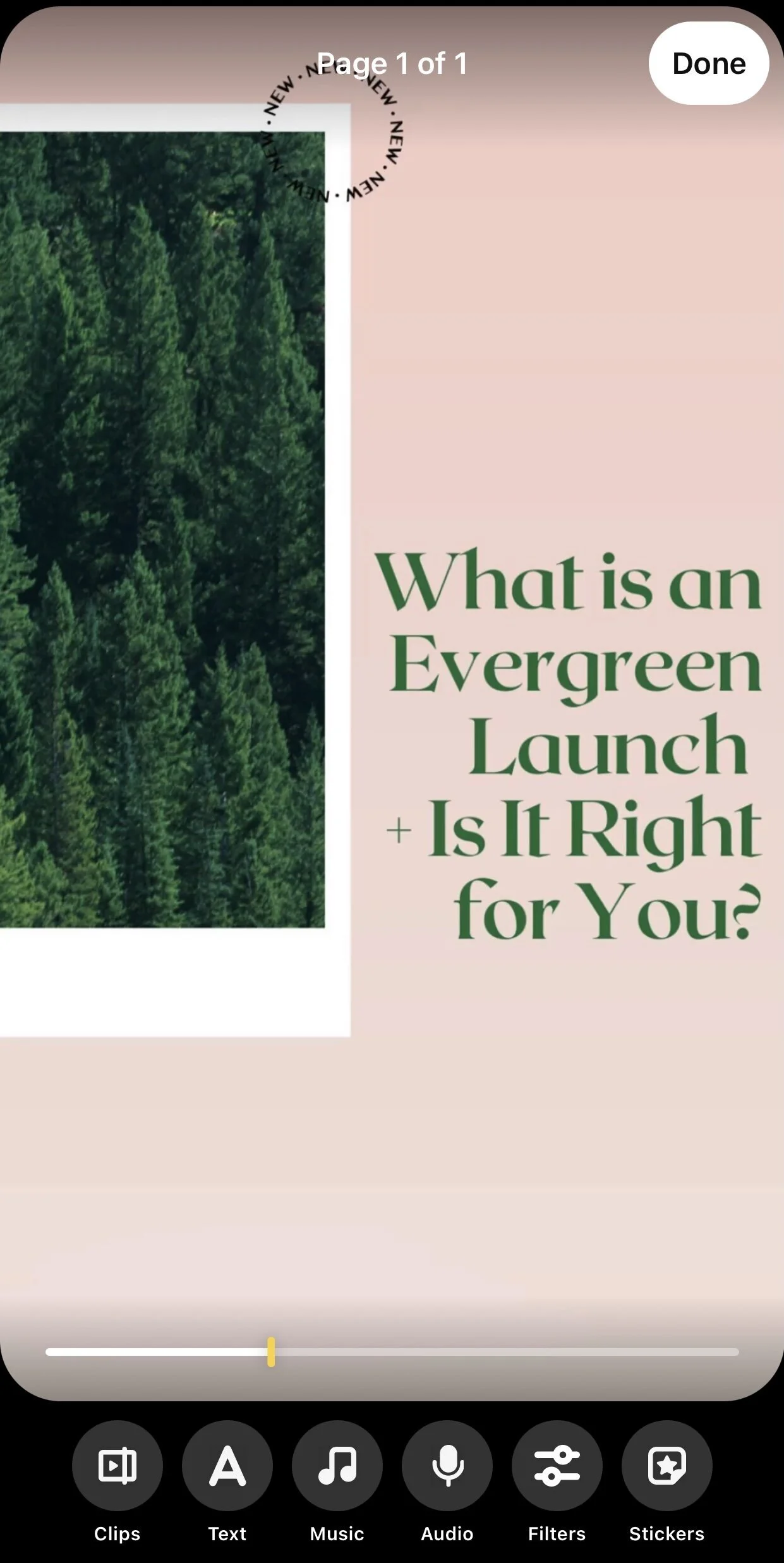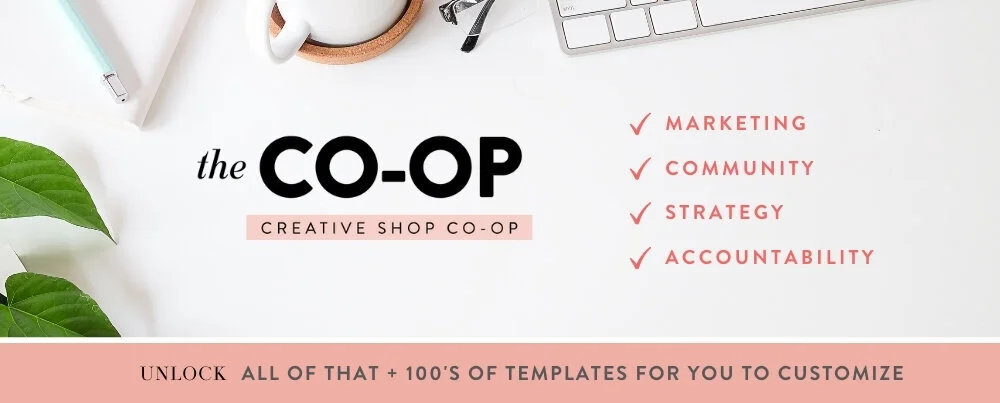Everything you need to know about Idea Pins and how to use them
Pinterest never fails to surprise us with its new features, and the most recent release has been Idea Pins. Although they’re a new feature on Pinterest, it’s a similar feature to what we’ve seen on other platforms as well. According to Pinterest, Idea Pins are “an evolution of Story Pins”, a feature they beta tested in 2020.
Since video is the new wave of content with platforms like TikTok serving as the stepping stone to other apps falling in line (take Instagram Reels and Video Pins, for example), we’re starting to see more and more popular platforms release their own takes on these loveable features, Idea Pins being the newest rendition of Stories on Instagram, Snapchat, and Facebook.
But what about Idea Pins makes it different from its competition, how will it improve your experience on Pinterest, and how do you use them? Keep reading as we answer these questions in this blog post!
What are Idea Pins?
As we mentioned earlier, Idea Pins are the refined version of Pinterest’s beta test of Story Pins. For about eight months, they collected feedback from a small group of creators and evolved it to include new features and functionality that are “completely unique” to what’s on the market. One of the most notable differences is that Idea Pins don’t disappear, like the 24-hour limit on Stories on other platforms. Their purpose also is aimed to show how creators are using products versus lifestyle content that you’d find on Stories.
Features of Idea Pins include:
Video recording and editing for up to 20 pages of content
Voice over recording
Music selection
“Ghost mode” transition tools
Detail pages for instructions or ingredients
People tagging and stickers
Multi-draft save
Topic tagging
You’ll find Idea Pins similarly to how you’d view Stories on Instagram. Creators you follow that have posted Idea Pins will display at the very top of your homescreen.
Image Credits: Pinterest
Why Should You Use Idea Pins?
Pinterest has been working hard to make it a better app all around for creators looking to share their talent. They’ve been focusing more on creators and their communities. So what is it about Idea Pins that would make you want to immediately get to creating?
IT’S STILL FAIRLY NEW
We know how platforms like to tout new features, and that’s by putting them at the forefront. We saw how much Instagram pushed Reels, and small accounts had an advantage at increasing their reach when they immediately dove in. Pinterest is giving Idea Pins more exposure, so people who don’t even follow you will see your Idea Pins featured at the top of your profile, plus they’ll show up in search and on the Today tab.
INCREASED ENGAGEMENT
According to Pinterest, they’ve seen 9x the average comment rate on Idea Pins versus standard Pins. Pinterest also prompts viewers to follow you once they’ve reached the end, increasing your chances of growing your following.
EASE OF USE
We’ll dive more into how to create Idea Pins later, but all of the editing can take place right from within the Pinterest app, making them easier to create.
INCREASED FOLLOWERS
The goal for Pinterest is to keep viewers on Pinterest, so they really encourage viewers to follow you once they’ve reached the end of an Idea Pin. This opens up a larger possibility for new followers, so they’ll see more of your static Pins and content in the future.
INCREASED SALES
Since you’re able to tag products in Idea Pins, the opportunity for increased sales arises. Viewers can easily click a tag to learn more about a product and purchase from you.
A Possible Major Disadvantage of Idea Pins
Although Idea Pins seem great for content creators and influencers, there’s a major disadvantage that could be a dealbreaker for some. Idea Pins don’t send traffic to your website. *gasp*
In fact, links are basically taboo for Idea Pins. Pinterest has said that even if you add a non-clickable link to your Idea Pin in a text box to encourage viewers to visit your site, it’ll harm your Pin’s reach. Their goal is to keep Pinners on Pinterest, which is understandable for them, but possibly harmful for creators whose primary use of Pinterest is to increase their web traffic. (Hello, us!)
However, whether the benefits outweigh the cons is up to you to decide.
How to Create Idea Pins
Pinterest gives you all the tools you need to record, edit, and publish your Pins quickly and easily!
RECORDING YOUR IDEA PINS
When you first open the Pinterest app on iOS or Android, click the + sign at the bottom to be taken to the Idea Pin creator. From there, you can record video or upload photos or videos from your camera roll. You’re allowed to post up to 20 “pages” at a time. Pages are Pinterest’s word for how many slides your Idea Pins can be.
EDITING YOUR IDEA PINS
Once you’ve added your photos or videos, you can edit each one separately with the multiple tools Pinterest gives you. We added a photo in the example below for you to see what it will look like!
Clips: Trim the length of your photos or videos.
Text: You can pick the color, font, alignment, or add a background color to your text box(es).
Music: Choose one of Pinterest’s songs from their many genres available to add to your photos or video. When you pick a song for any page, it’ll continue on pages after, or you can pick different songs for different pages. You’re also able to edit the volume of the music against the original audio of your video, and you can select the beginning point of the song.
Audio: Record voice overs for your pages. You can select the point in your video where you want to record audio, and you’re free to start and stop recording. You can also adjust the volume.
Filters: Pinterest gives you four filters to choose from, which you can slide to adjust their strength. Or you can use your own custom filter by editing the exposure, contrast, saturation, highlights, shadows, and warmth of your photo or video.
Stickers: Add static or GIF stickers to your pages, as well as the “@mention” sticker that allows you to tag other Creators.
Once you’ve edited all your pages, you can then have one final sweep of all your pages.
When you’re reviewing each page, you’re able to go back to designing it, delete it, duplicate it, or add a new page. Pinterest will also tell you if a page has music and how long it is (in the example above, you can see our page has no music and is 5 seconds long).
PUBLISHING YOUR IDEA PIN
Once you’ve reviewed your pages and made any final edits, it’s time to publish it for the world to see! There are several different tools Pinterest gives you during these “finishing touches.”
Add a title: Choose a title for your Idea Pin so it display in search results on Pinterest.
Add a list: You can add ingredients, supplies, or notes. When someone is watching your Idea Pin, they can click a “Details” button at the top and view what you’ve added. We’ve seen creators use “notes” in the same way you would add a caption.
Pick a board: You’re required to choose a board to publish your Idea Pin to.
Tags: Add tags for related topics so your Idea Pin can get pushed to more audiences.
Advanced settings: For now, the only option under advanced settings is the ability to enable or disable commenting.
Folder icon: This allows you to save as a draft if you don’t want to publish right now.
Download: Save your Idea Pin as a video to your device. (We highly recommend reusing this content on other platforms!)
All that’s left to do is hit the “Publish” button to upload your Idea Pin to the board you chose! Once it’s published, you’re still able to go back and edit what board it’s on, to enable or disable comments, or delete your Idea Pin.
The Time to Create Idea Pins is Now
If you’re thinking of trying this feature, now would be the time! Pinterest is pushing Idea Pins to everyone based on their interests, so be sure to add those tags, a keyword-friendly title, and publish to niche boards. To get started, you can reuse content you’re publishing on other platforms, like your Instagram Stories, Reels, and Tiktoks!
If you need some help creating Idea Pins, you should check out our Idea Pin Templates in The Creative Template Shop! We’ve designed 30 Canva templates for you to edit text, photos, colors, or even add video to create beautifully branded pages for your Idea Pins.
By becoming a member of The Creative Shop Co-op, you can have unlimited downloads of all templates for only $47/month. Plus, you’ll unlock access to a private members-only community, a private podcast with monthly releases, and monthly strategy calls to make sure you’re using the templates in the most strategy-focused and results-driven way possible!