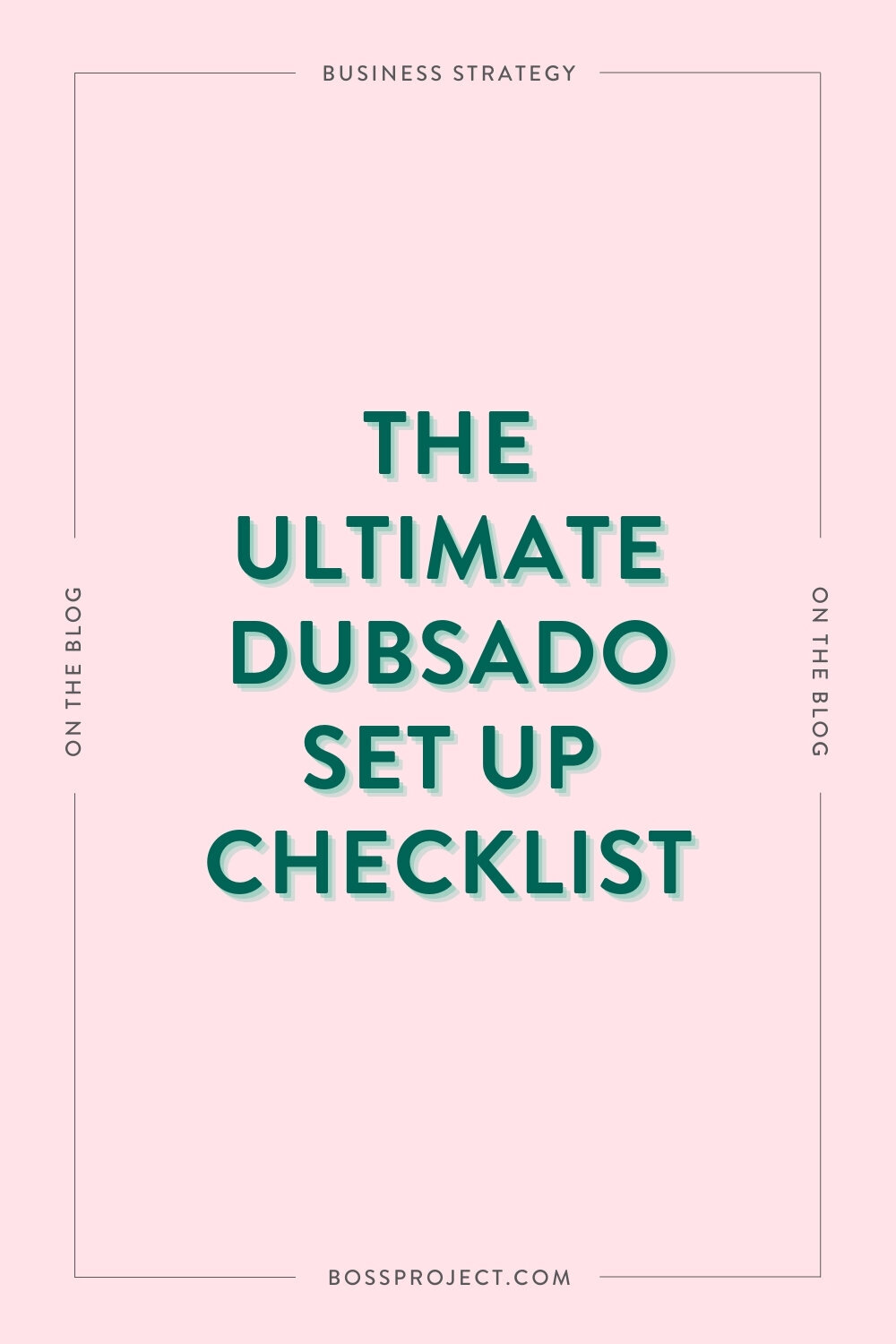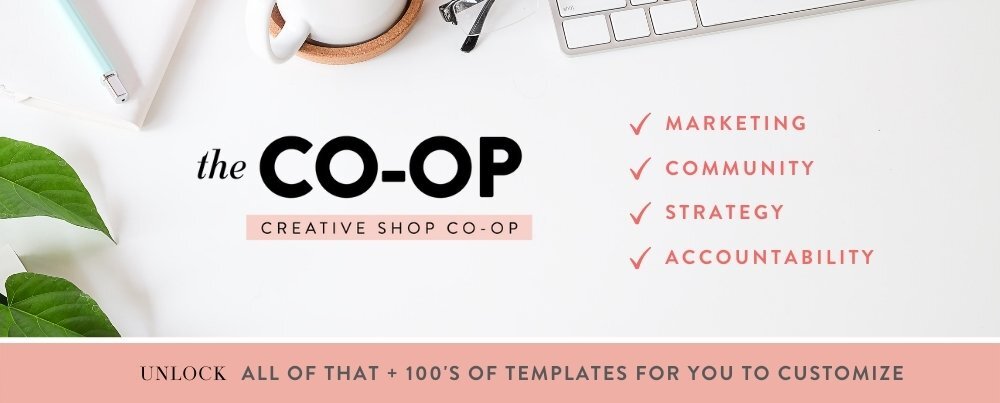The Ultimate Dubsado Set Up Checklist
So, you’re ready to get started with Dubsado as your CRM, but you’re unsure where the heck to start. We love Dubsado and would back it up with our lives, but we also know that, as with any software, it can be super intimidating to think about setting it all up. That’s where we come in!
We’re going to walk you through everything you need to know about getting your Dubsado account up and running in no time. When you break it all down, it really isn’t confusing or hard, there are just a lot of steps involved that can make it seem daunting.
So, save this post to come back to as you get to know Dubsado more and want to use it to its full potential! If you want, you can open up Dubsado in another tab now and read along as you set it up, but you definitely don’t have to complete all of this in one day.
Let’s dive in!
Getting Started in Dubsado - Your Basic Settings
These are all of the things under your settings (the gear icon in the top right). The most important settings to make sure you take care of are:
Branding - add your logo, brand colors, and business info
Receive money - connect your payment processor
Emails - connect your email account to send and receive emails through Dubsado
Calendar - connect your calendar from another app (found under “Calendar” in the main menu)
Integrations - only if you want to connect to Quickbooks, Zapier, Cloudspot, or Xero
Some extra settings that you can take a look at, though that aren’t essential to actually using the software, are:
Dashboard - change the color scheme of your dashboard (home page)
Portal - customize your client portal and grab the link and/or embed code
Custom-mapped fields - collect custom information about a client or project
Create Your Templates
This is the fun part! It’s time to create and set up all of the templates that you’ll need. In Dubsado, “templates” aren’t just your forms; it includes things like your scheduler, packages, canned emails, etc. We’ll go through each of these items and how to set them up!
SCHEDULER
Dubsado lets you create multiple schedulers in case you need different settings for certain appointments. There are basic and advanced settings when creating a scheduler. In the basic settings, you’re able to:
Name it according to the appointment type (Discovery call, viewing, etc.). Be mindful that this will be displayed when someone schedules an appointment.
Add a duration of 15, 30, or 60 minutes, or create a custom duration
Choose when appointments can be scheduled– a rolling day window, fixed date range, or indefinitely
Add available times for each day, as well as remove times on dates that you won’t be available
Add a location for the appointment as either a physical address or a URL, and
Edit the canned email for sending your scheduler. (This can also be done in the Canned Emails section, which we’ll get to in a second.)
The advanced settings let you to take the customization one step further by allowing you to:
Prevent someone from booking less than a select number of hours in advance (For example, someone won’t be able to book an appointment one hour before the start time.)
Add a buffer time of a select number of minutes before and after the appointment time
Display available time slots in increments of a select number of minutes
Add a maximum number of appointments that can be scheduled in one day
Create a welcome message that will be displayed at the top of the scheduler
Add a canned appointment confirmation email
Attach a form to the scheduler, like a lead capture form
Add a redirect URL once someone schedules
Require a deposit to secure booking
Set up reminder emails
Change the scheduler view to monthly
FORMS
With Dubsado, you can create beautiful proposals, questionnaires, lead capture forms, contracts, and sub-agreements. Their drag-and-drop builder is super user-friendly and intuitive, so you’re able to customize your forms virtually however you want them to look or function. You’re able to make forms public or private, so you can either email the link to a client or apply them to their portal, or you can embed the form on a page of your website with the code Dubsado provides.
One of our favorite parts about forms is that you don’t have to create a new one for each client. Once you create a form and apply it to a project, you can edit it first to be more specific to the client if you want. From forms, you can also trigger workflows, which we go over in more detail in this blog post.
Although creating forms is easy, not everyone has the time to dedicate to doing so, which is why we’ve created a library of different Dubsado templates, including form templates, in The Creative Template Shop. Pro-tip: Instead of purchasing each one, save hundreds by becoming a member for only $47 per month and download them all.
CANNED EMAILS
You know those emails that you send time after time to clients? You can create canned emails from them so that you never have to type them out from scratch ever again. Dubsado’s gone ahead and given you different types of canned emails that you can customize:
Thank You for Reaching Out
I'm Available for Your Project
We're Not a Good Fit / I'm Unavailable
Welcome and Onboarding Instructions
Check-Ins / Status Updates
Pre-Event Tips and Information
Final File Delivery
Payment Reminders
Appointment Confirmation and Reminders
Follow Ups for Meetings
Reminders to Complete Forms
Post-Job Thank You
Post-Job Follow Ups
You’re able to add your own canned emails, as well as create an email signature. From there, you can apply canned emails to workflows or just send them one-off through Dubsado. They also have smart fields that you can apply so that certain information will auto-generate, like the client’s name, your name, form links, contact info, dates, appointments, etc.
PACKAGES
This is where you’ll set up all of your package information so that you can add them to forms. When adding packages, you’re able to add items included, a description, the price, tax, discounts, and categories. Don’t worry about the items and description needing to be set in stone– When you add a package to a form, you’re able to edit that information to display differently if needed.
WORKFLOWS
As if Dubsado didn’t already have everything you could possibly need, they also give you the ability to automate your processes with workflows! This section alone could be the entire length of a single blog post, which we’ve already written. Check it out to get a detailed breakdown of workflows, how they work, how to build them, and more.
PAYMENT SCHEDULES
This is where you can create all of your different payment schedules if you require them. Dubsado has already created the most common schedules for you– pay in full with reminders, fixed deposit, 50/50, and 34/33/33– but you can edit these, as well as add new ones.
Test Your Process
To make absolutely sure that you have everything set up correctly, we highly recommend testing your process. Testing as both the business owner and the client will allow you to catch any errors, and it’s always a great idea to understand what the client will experience on their end!
A few things to be mindful of when testing:
If you’re still on your free trial, be sure to use the same email address for all forms you fill out as the client so that you won’t use up your samples
When completing forms as the client, be sure to open them in an incognito window, or else Dubsado will recognize you as the business owner
When wanting to test invoicing, you can manually apply a payment instead of having to actually pay yourself
Get Fancy with Workflows
Congratulations! Not only have you set up your account, you’ve also done all of the necessary beginning steps to creating workflows. It’s important that you understand your process and manually test it first. Now, you can move on to getting fancy and discovering how easy automation can make onboarding clients! In fact, we wrote a whole blog post on it that you can read right here.
And that’s all there is to it! See, we told you that it wasn’t all that difficult to set up your Dubsado account (especially when you have our templates). If you haven’t dove into Dubsado yet but are curious to check it out, learn more about what the software can do for your business and save 30% off your first month or year over here.